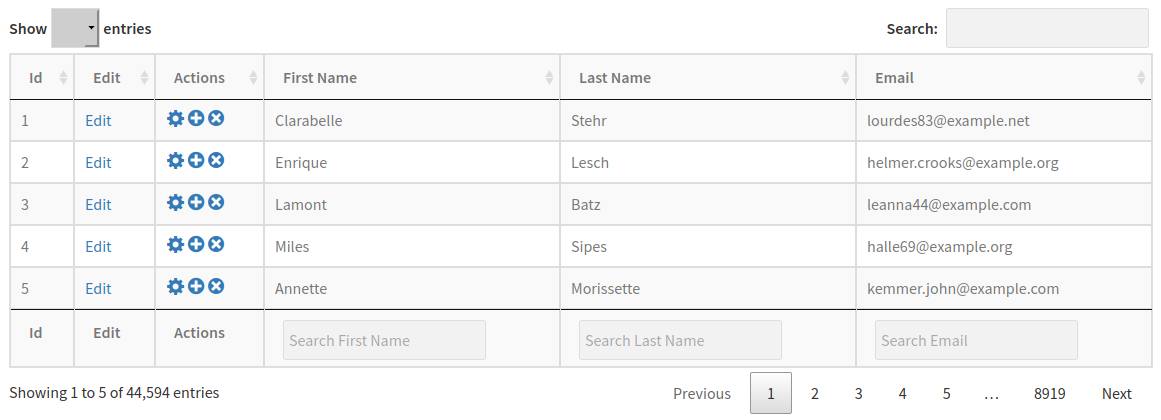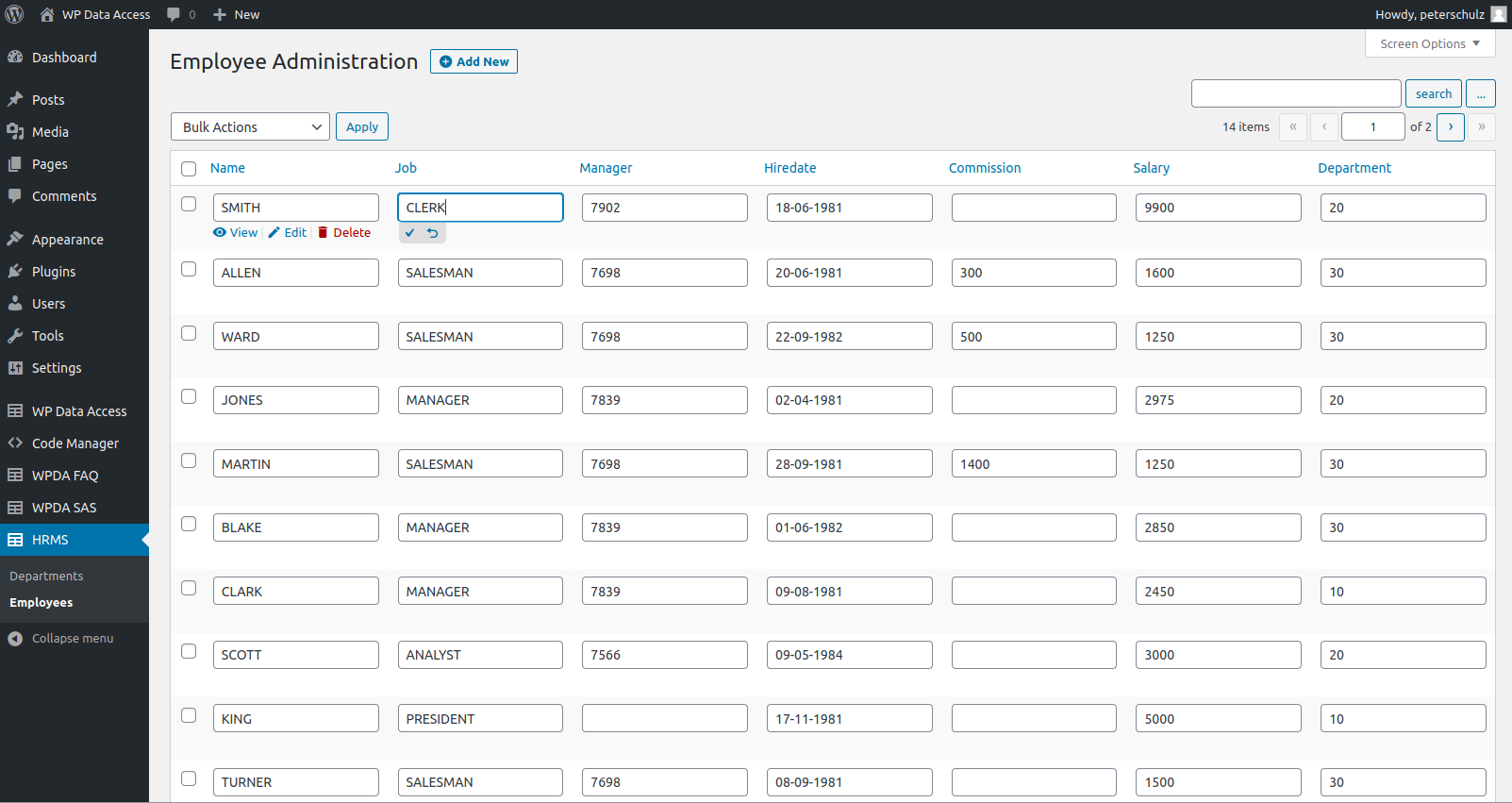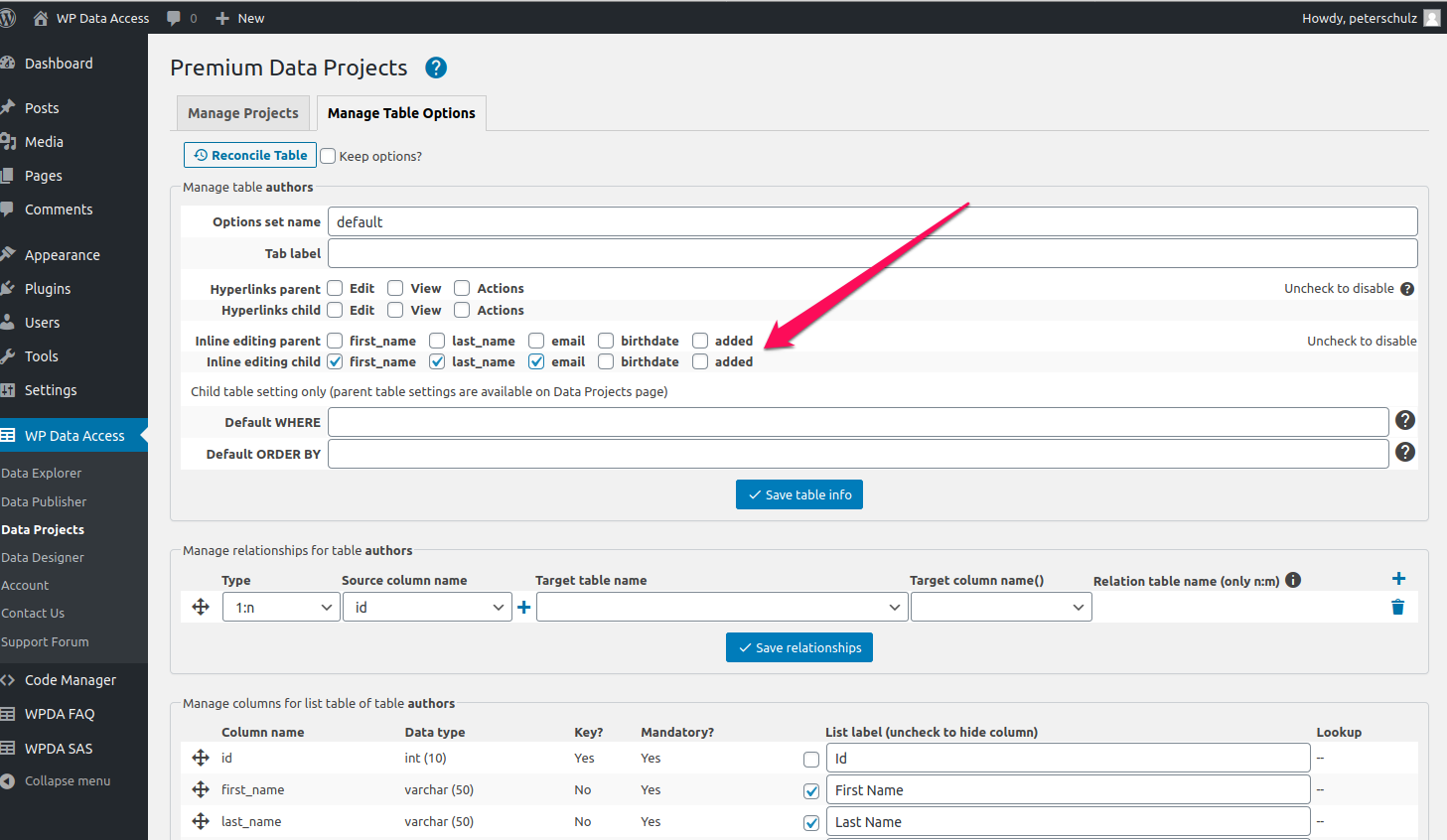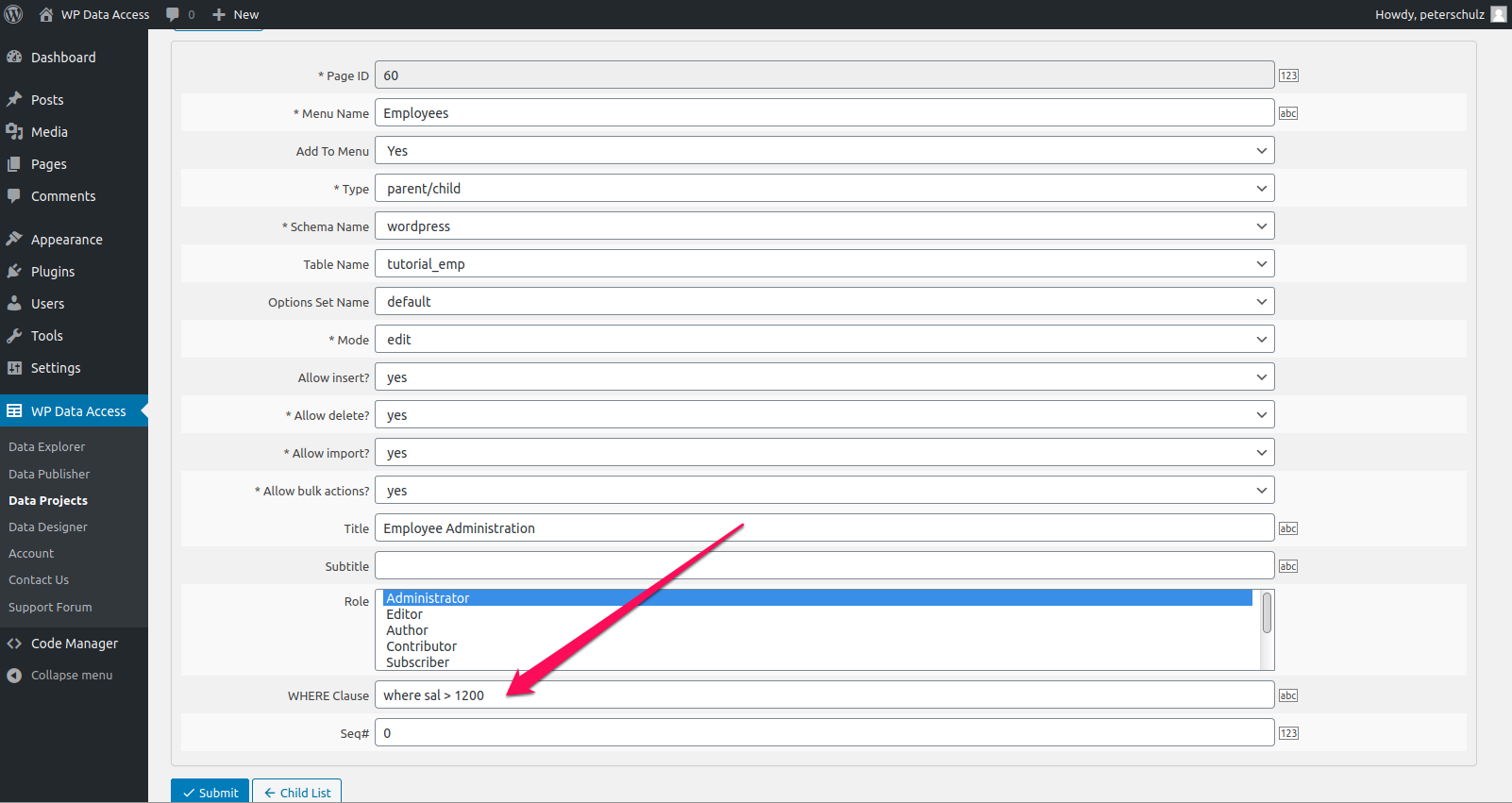Template set name #
Used in Data Projects page to define which template should be used. The template set name of a Data Projects page is used for all tables shown on that page (including parent and child tables).
Tab label #
Label shown on tab if the table is shown as a child table.
Hyperlinks #
- Start the Data Explorer
- Find your table
- Click Manage
- Tab Settings
- Click Dynamic Hyperlinks
Example hyperlinks in Data Tables #
Inline editing #
Inline editing is a premium feature which allows users to edit table data in an Excel like manner (see image below – click to enlarge). This eliminates the need to edit each single row separately in a data entry form.
To use inline editing in Data Projects, it needs to be enabled in the Data Explorer first. After that, it can be enable explicitly in a Project Template. In the example below (click to enlarge), inline editing is enabled for columns first_name, last_name and email, but only when table authors is used as a child table. If this table is used as a parent table, inline editing is disabled for all columns. Inline editing is available for parent and child tables.
Use multiple Project Templates for different inline editing settings for a table.
Default WHERE #
Enter a regular SQL where clause. This where clause is only used if the table is added as a child table. Edit the Data Projects page to add a default where clause to a parent table.
Default ORDER BY #
Enter a regular SQL order by. This order by is only used if the table is added as a child table. Edit the Data Projects page to add a default order by to a parent table.