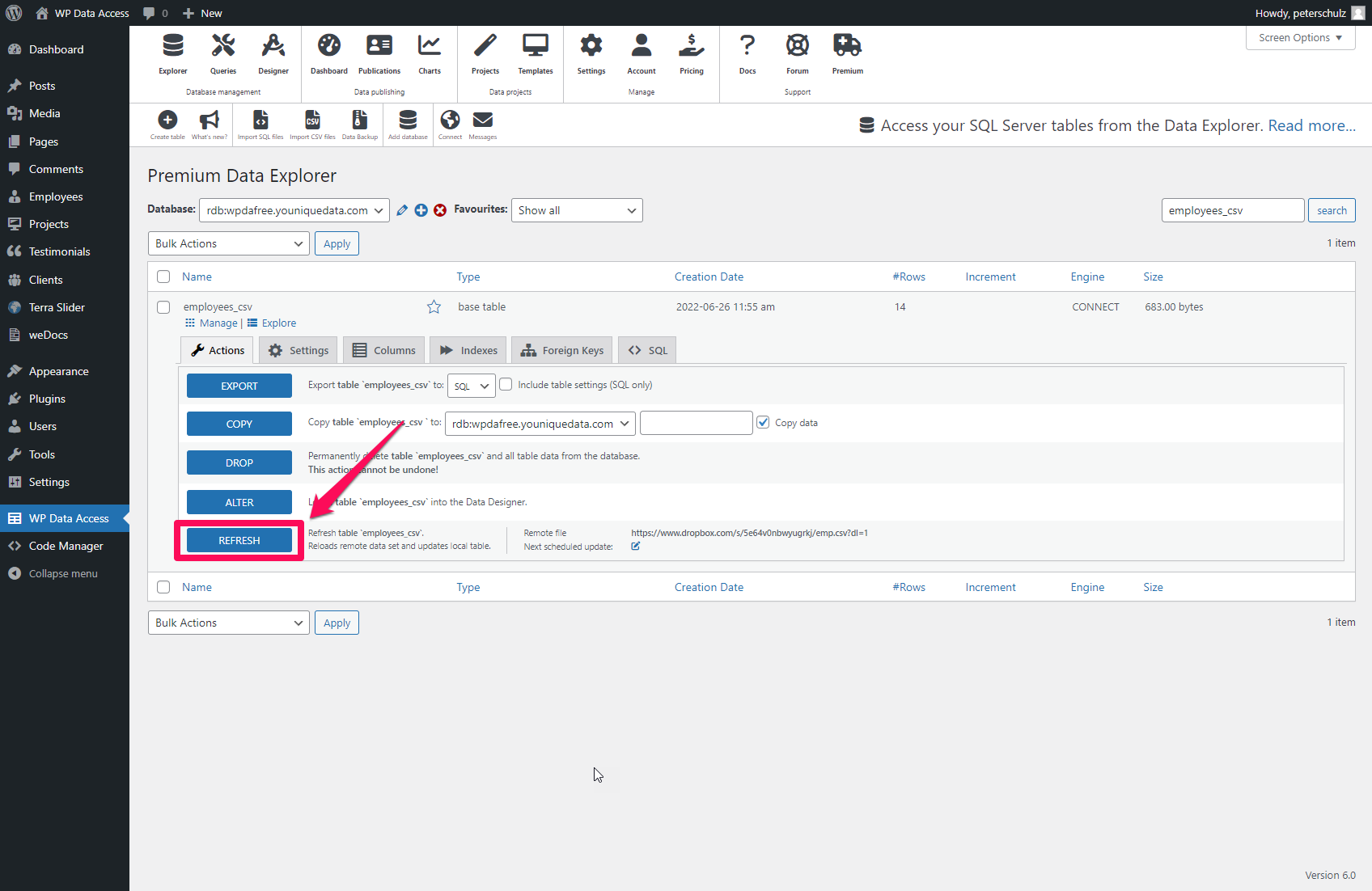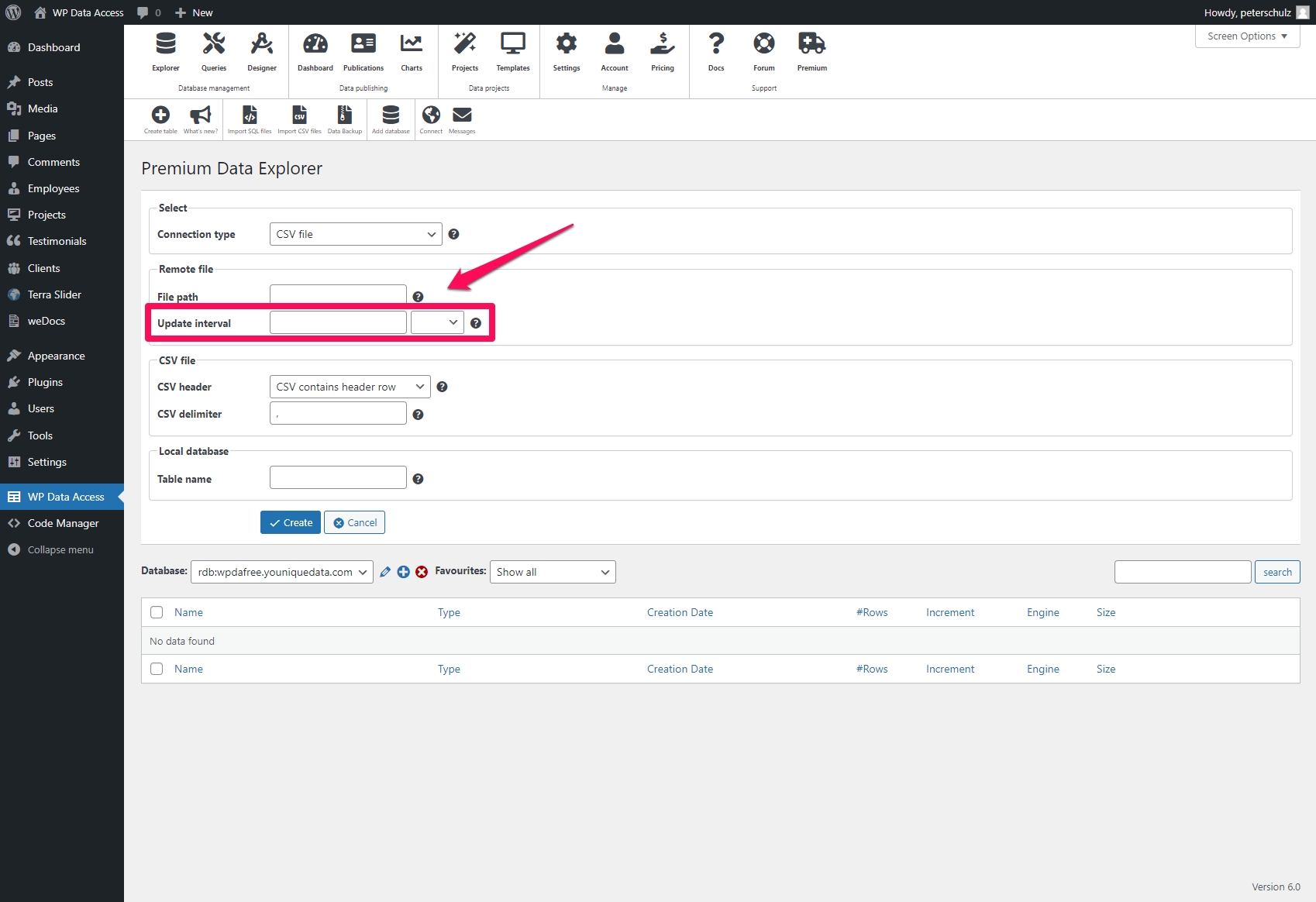When you use the remote connection wizard to upload a data file, the plugin creates a database table for you. Data files usually change over time. You can synchronize the content of your data file and your database table in two ways:
- Manual synchronization
- Automatic synchronization
Manual synchronization #
When you change your data file and want to refresh your database table immediately:
- Start the Data Explorer
- Click the Manage link of the database table you want to refresh.
- Click the REFRESH button.
- That’s all.
Next Schedule Update #
You can change your update interval by clicking on the icon below the remote file URL.
Automatic synchronization #
Automatic synchronization can be configured at regular update intervals. The synchronization process is performed unattended. When an error occurs, the old data file is restored and an error message is written to your message box. Check if there are any errors and take action if necessary.
Notes #
- Synchronization is possible only when the public URL for a data file remains available.
- Synchronization works in one direction only (from a remote data file to a database table).
- You can register your email address with your account if you prefer to receive errors and messages via email. Read more…