WP Data Access 5.5.0 introduces the new App Builder. It offers a new way of building apps from your database tables.
After updating to version 5.5.0, you will notice a new button on the top toolbar called “Apps“. Click this button to access the new app builder interface.
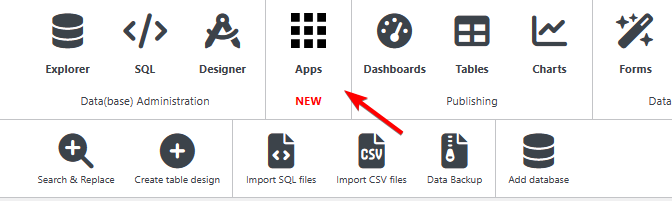
Creating Apps
To create a new app, click on the “Create New App” icon to start the App Wizard.
The App Wizard will guide you through three steps. You can cancel the wizard by clicking on the X button in the upper right corner.
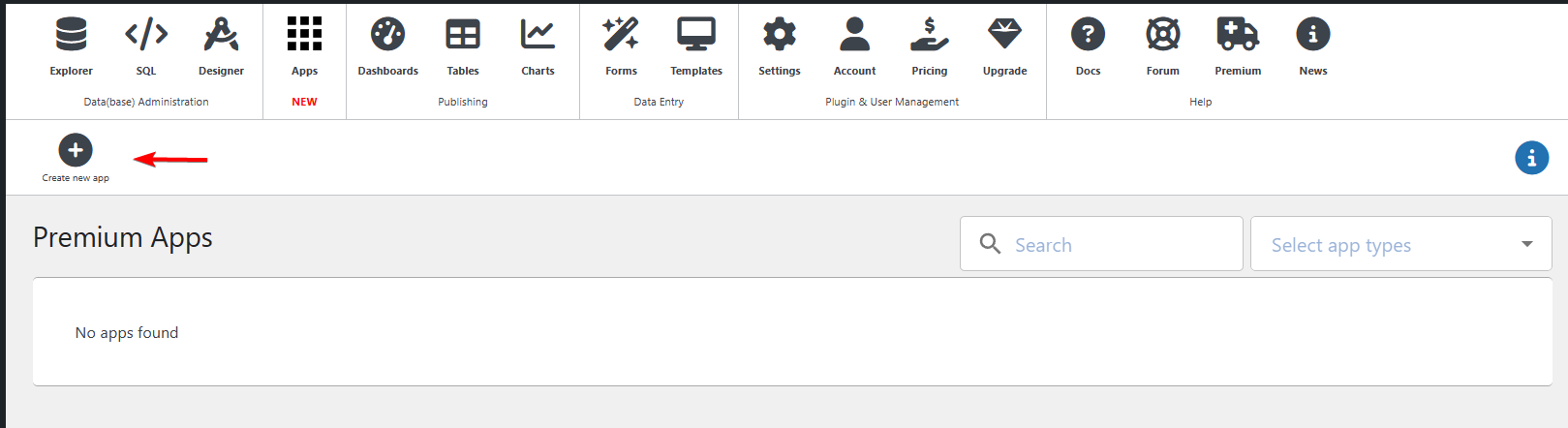
App Wizard
Step 1: App Info – This is where you enter basic information for your app
- App Name – The name of your app. It must be unique
- App Title – The title can be used to describe your app
- App Type – Choose between Data Table (Read Only) or Data Administration (Supports transactions)
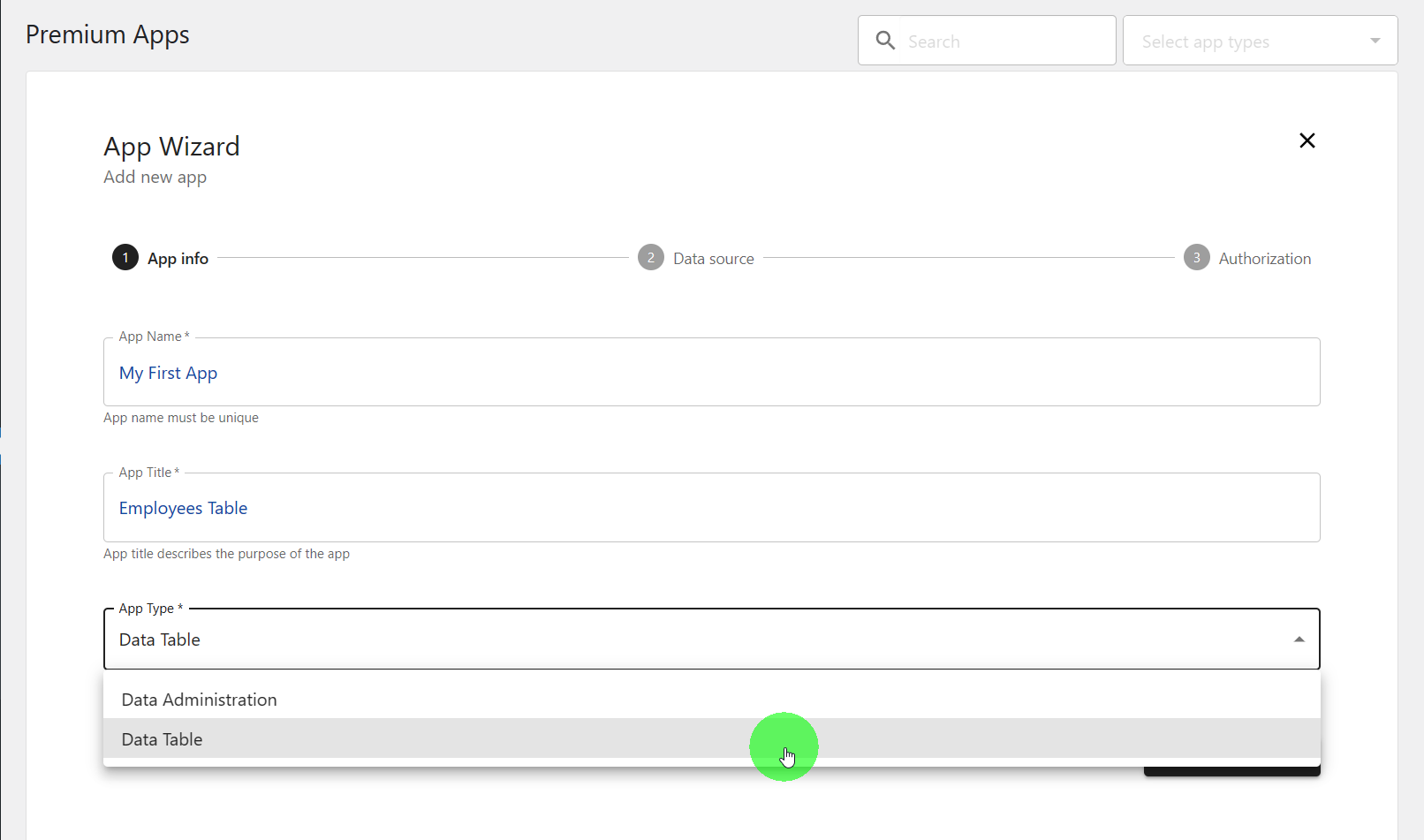
Step 2: Data Source – Select your data source
- Database – Select which database your table is located
- Table Name – The main table source of your app. The table list is updated in real-time when choosing another database.
- Select Columns – After selecting a table, listed column names are updated in real-time. All columns are selected by default. De-select to exclude columns.
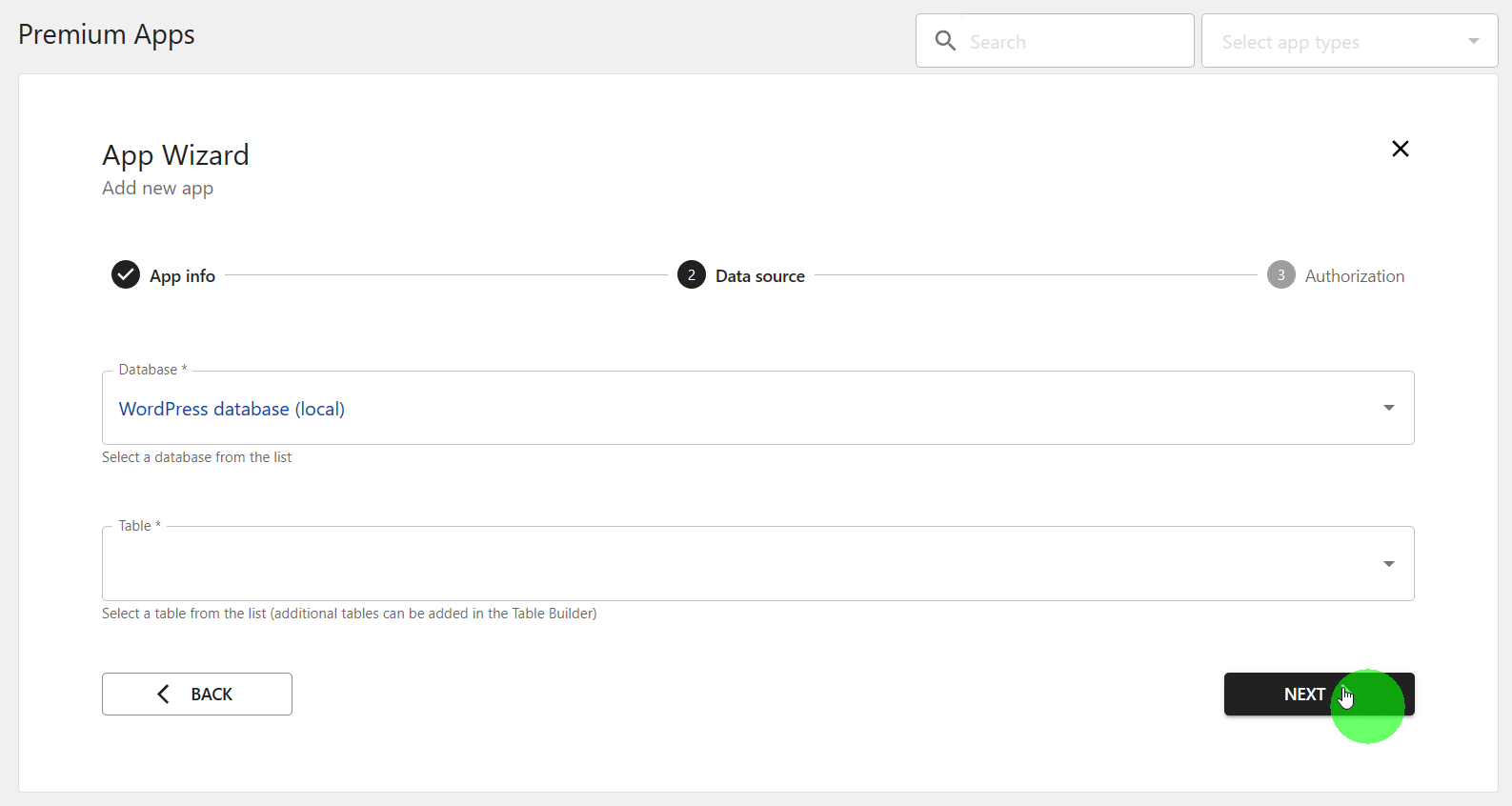
Step 3: Authorization
- Authorized access only – Only logged-in users with specified roles can view/access your app
- Anonymous Access – All users (both logged in and out) can access your app
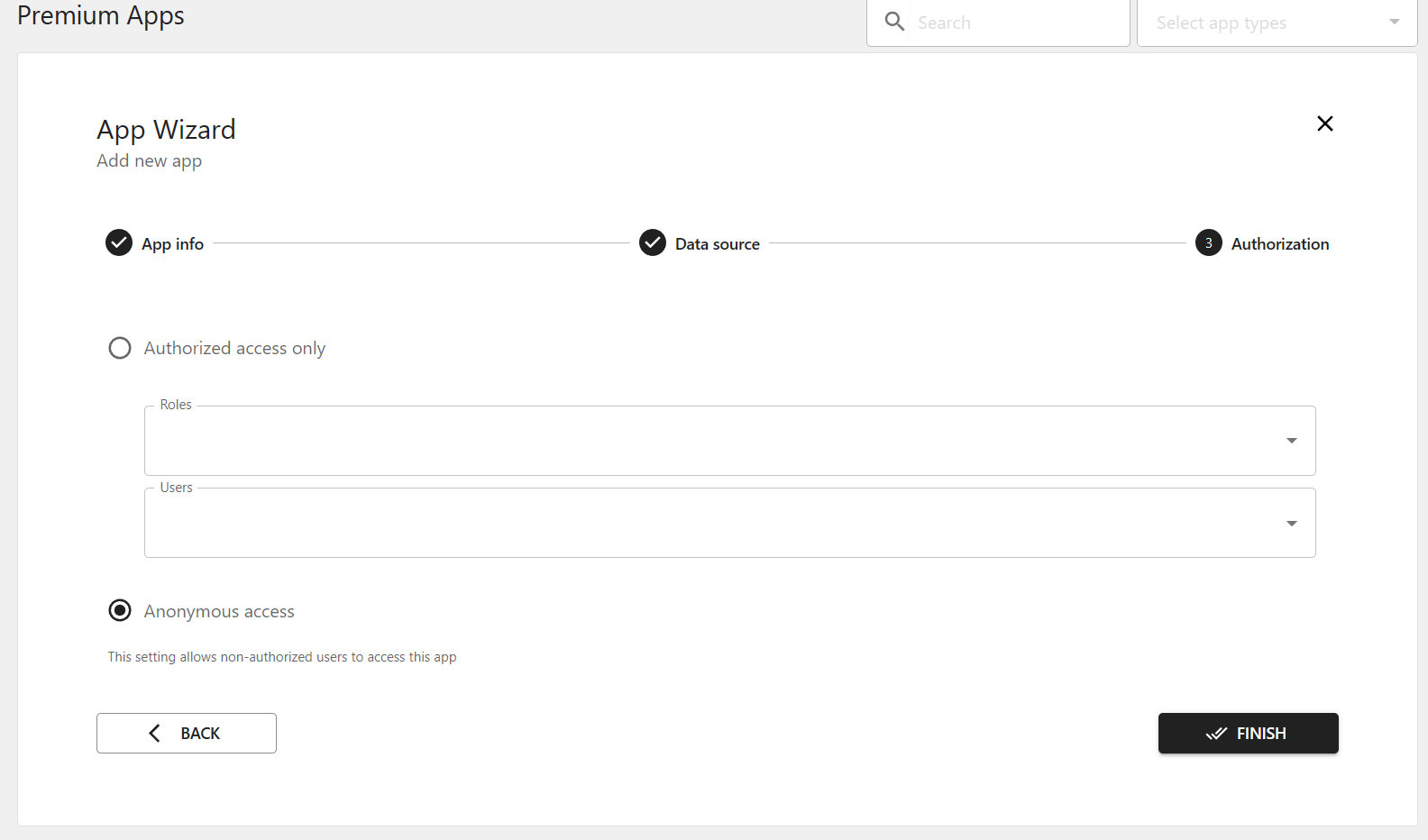
Click on Finish to complete building your app.
Run & Build
After completing the app wizard, your new app will be added to the main app page. Hover over your app name and click on “Run & Build” to start customizing your app.
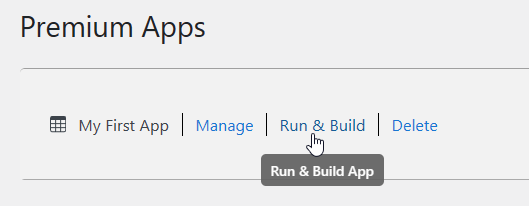
Customizations
The table builder is available from the toolbar and works just like the table builder in the new data explorer. When you view a row, you can also access the form builder from the toolbar. There are more options available in the builders accessed from the App Builder than the ones you see in the Data Explorer.
Many improvements have been added to the table and form builder since the release of 5.4.0. Feel free to explore and don’t hesitate to message us if you have questions!
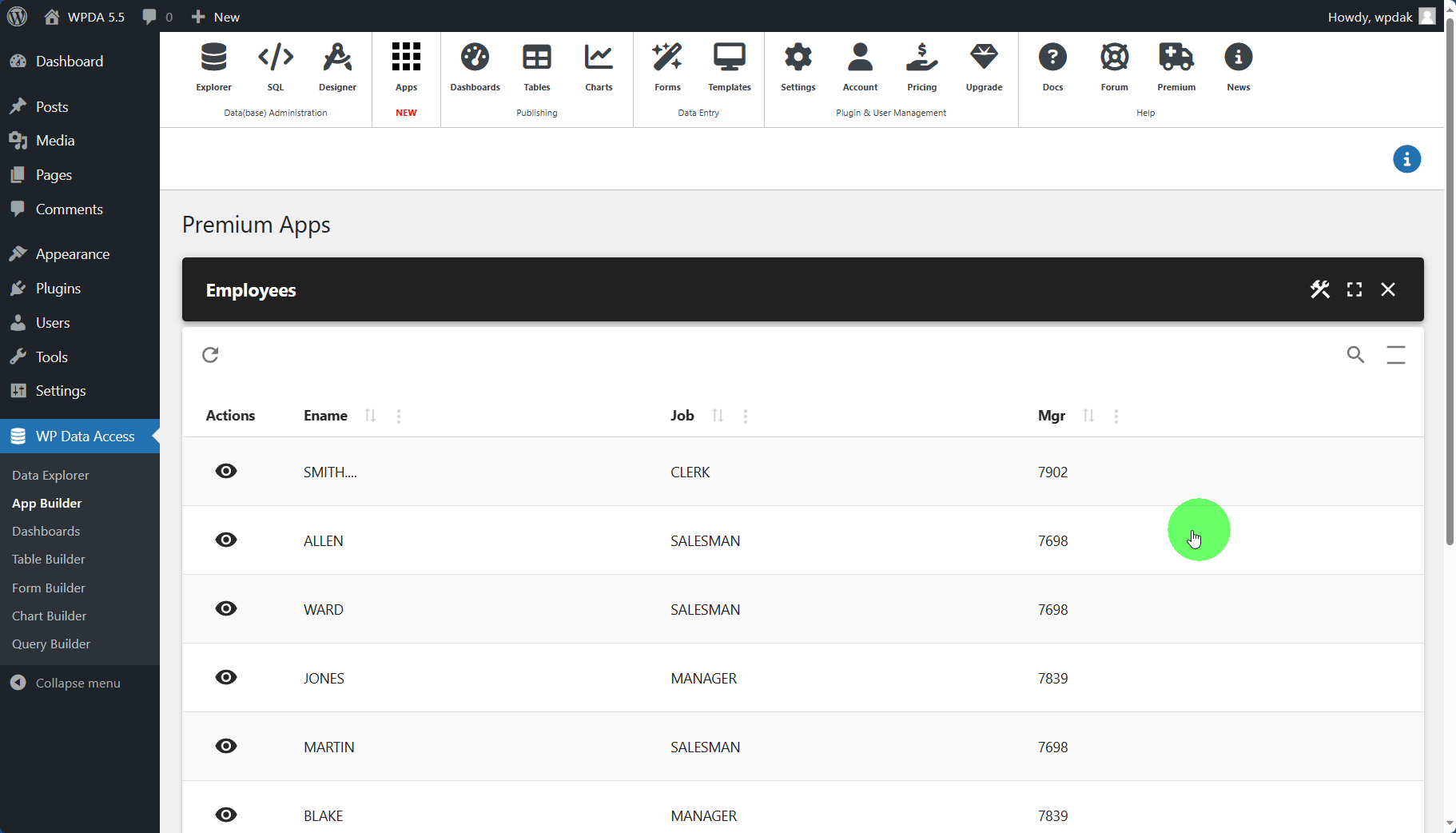
Access
You can set up access to your app in the “Manage App > Access” toolbar.

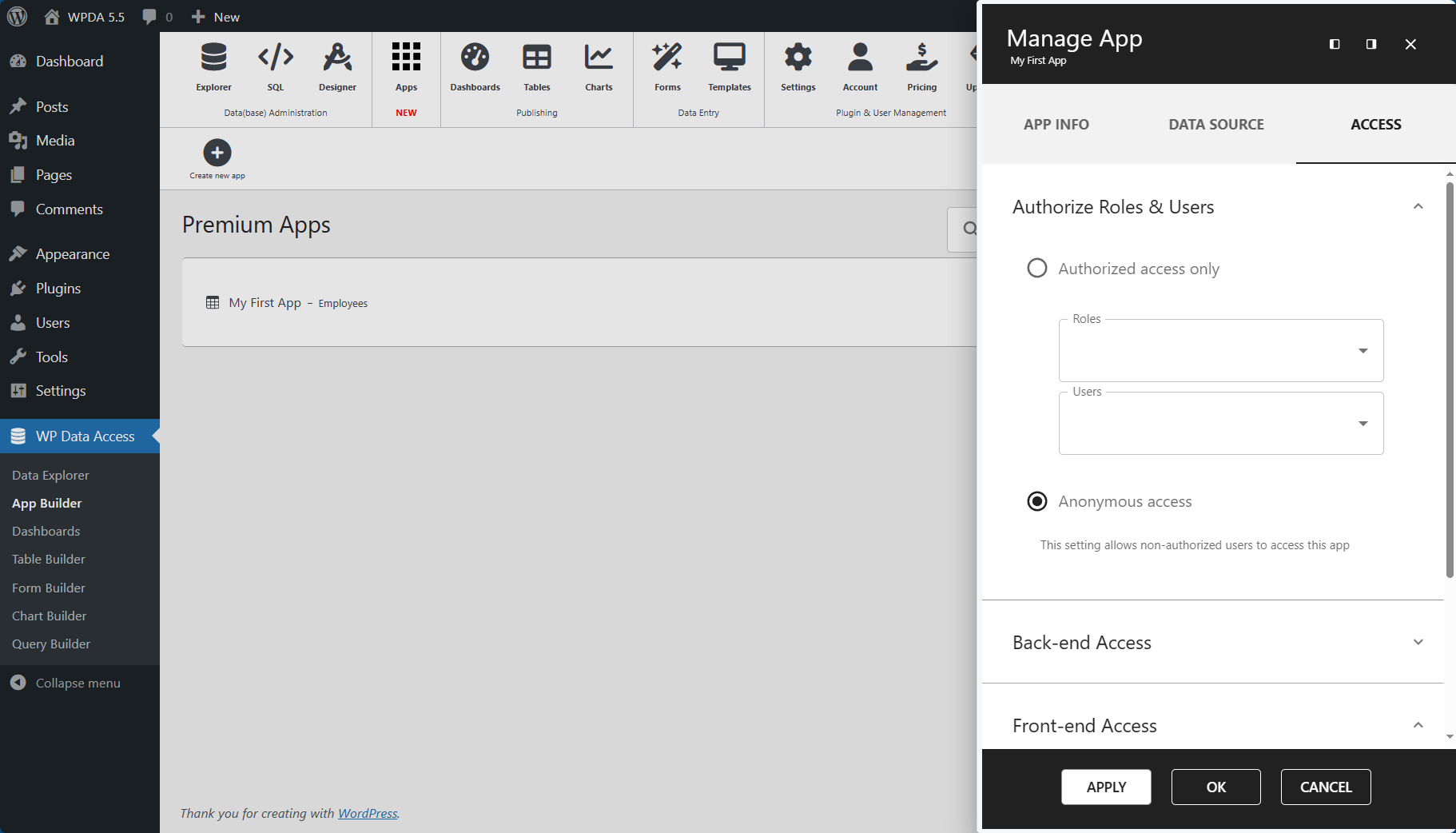
For frontend access, you can turn on Feedback to show authorization and usage errors when users without authorization try to access your app. After toggling the option, copy the new shortcode and use it on your frontend page.
Notable New Features added in version 5.5.0
1. Shortcodes to access both the Data Explorer and App Builder in the frontend.
– Embed the Data Explorer on your frontend pages
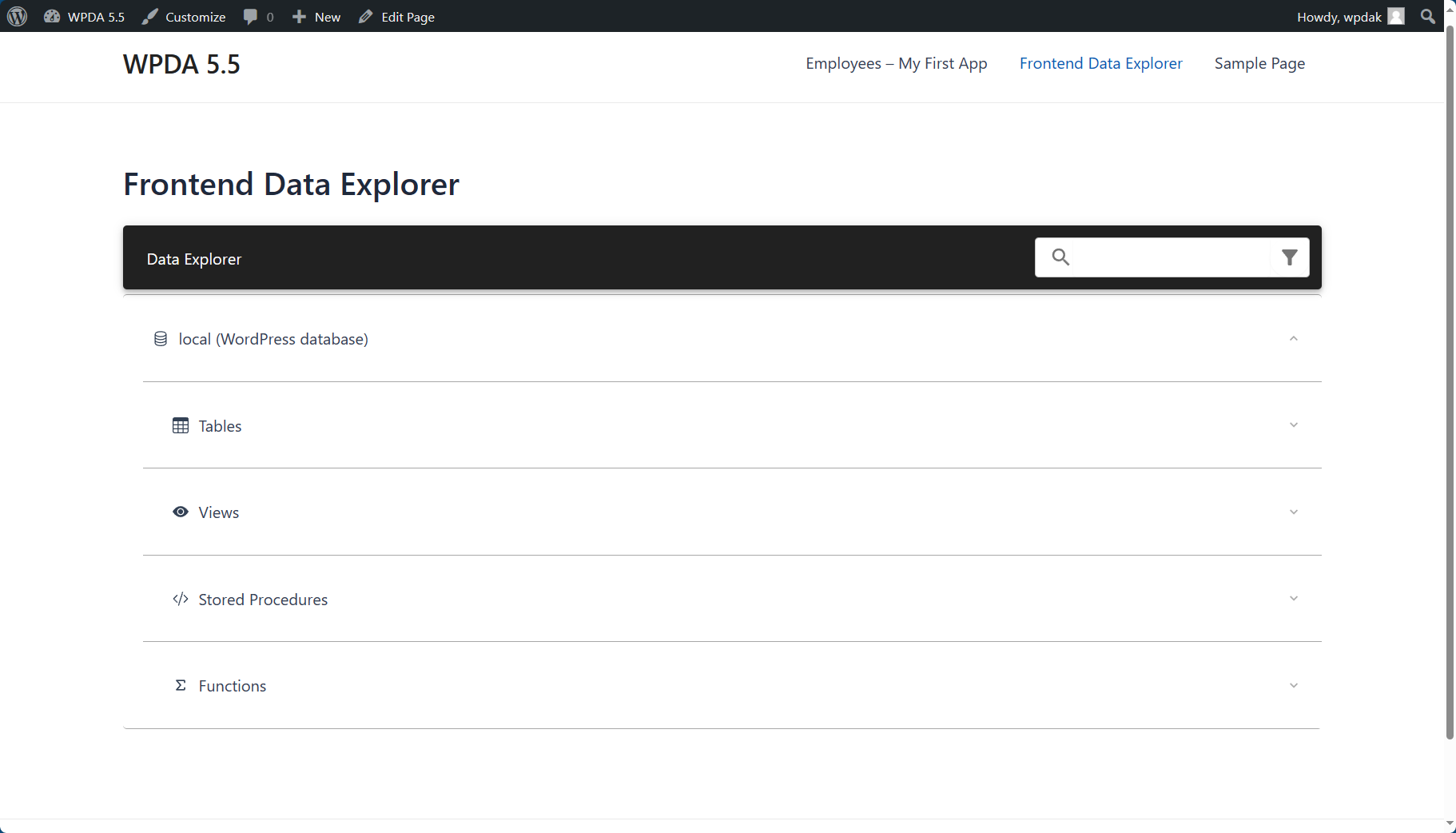
[wpda_apps] – Embed the App Builder on your frontend pages. Working with the App Builder on the frontend allows you to see your changes in realtime while you build your apps.
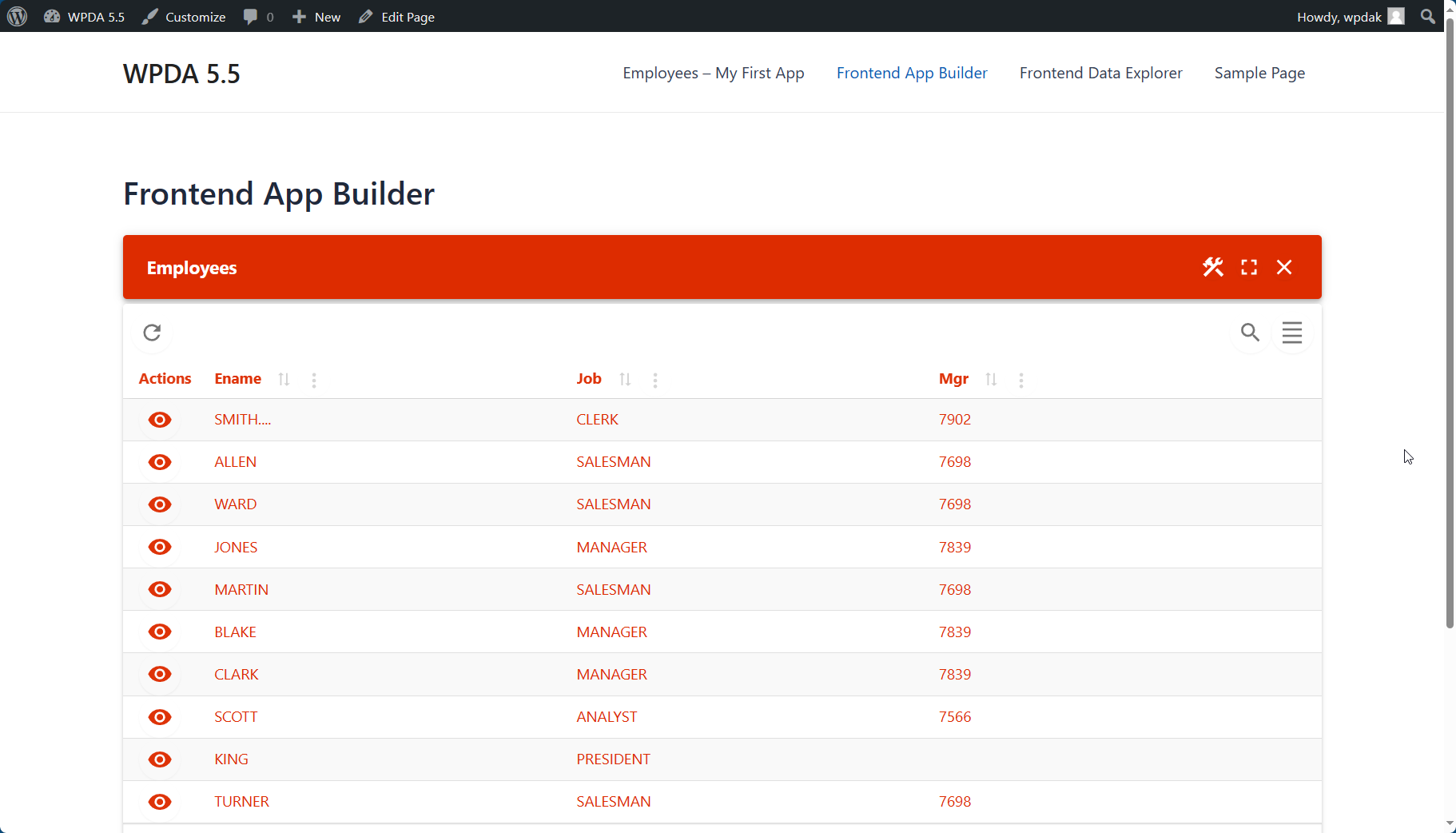
2. Conditional Lookups
You can now update form field options based on another field.
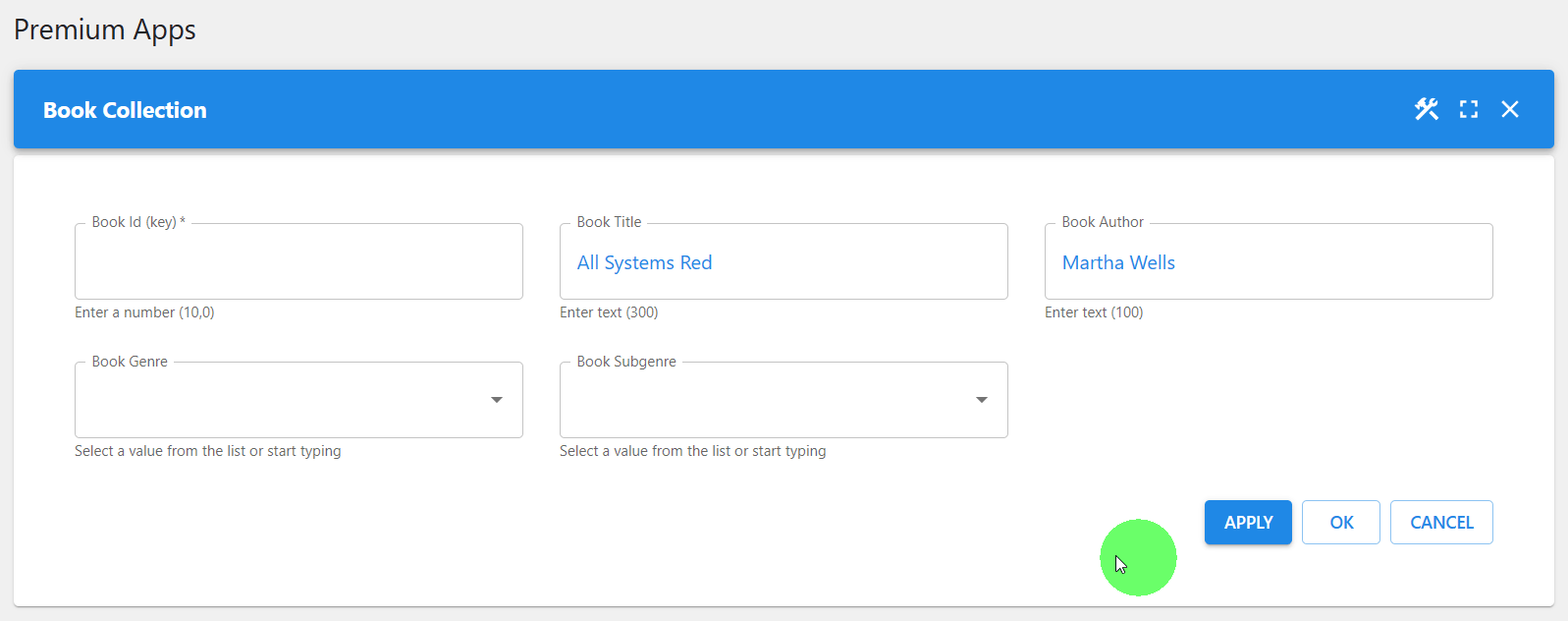
Conditional lookups can be set up per column field in the form builder and in the table builder if you have inline editing enabled.
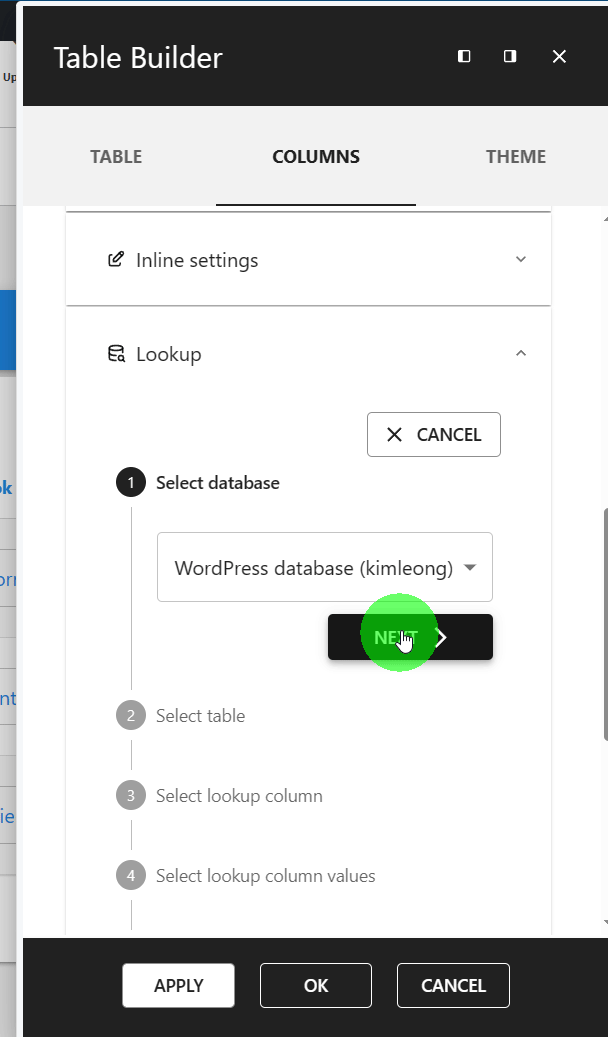
3. Grid Positioning in the Form Builder
You can now re-arrange your form fields using grid positioning. This option is available in the Form Builder > Grid.
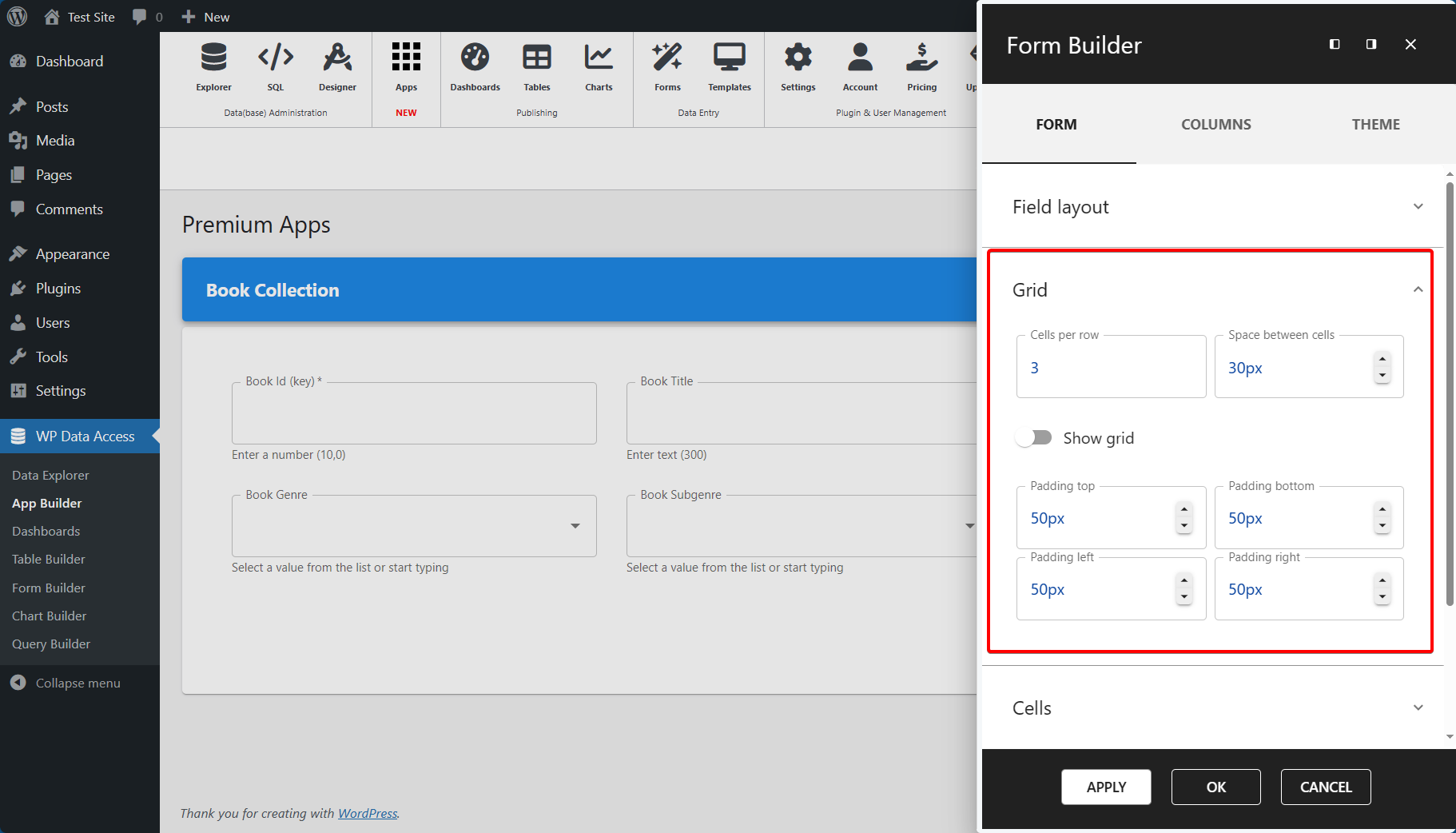
4. Inline Editing, Dropdown Value Selection on Columns, Filter Modes on Column Search
More column options added in the Table Builder. Search and filter settings are now available per column. Filter modes are also available per column.
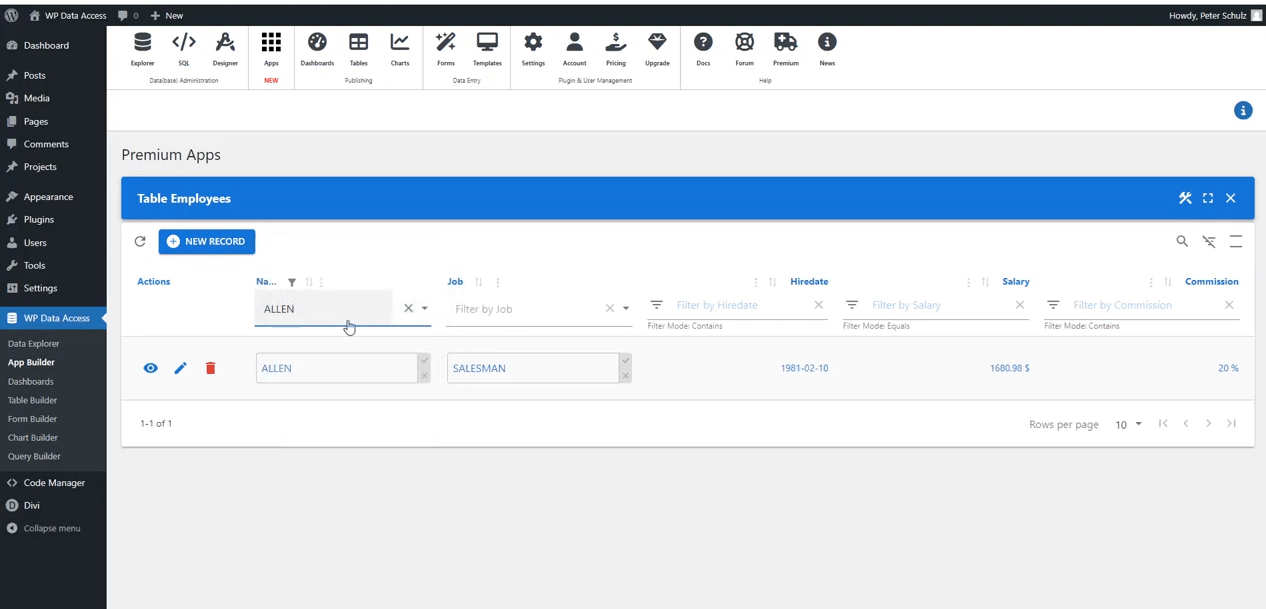
6. Computed Fields and Aggregation
You can now add a computed field based on calculations generated from other fields.
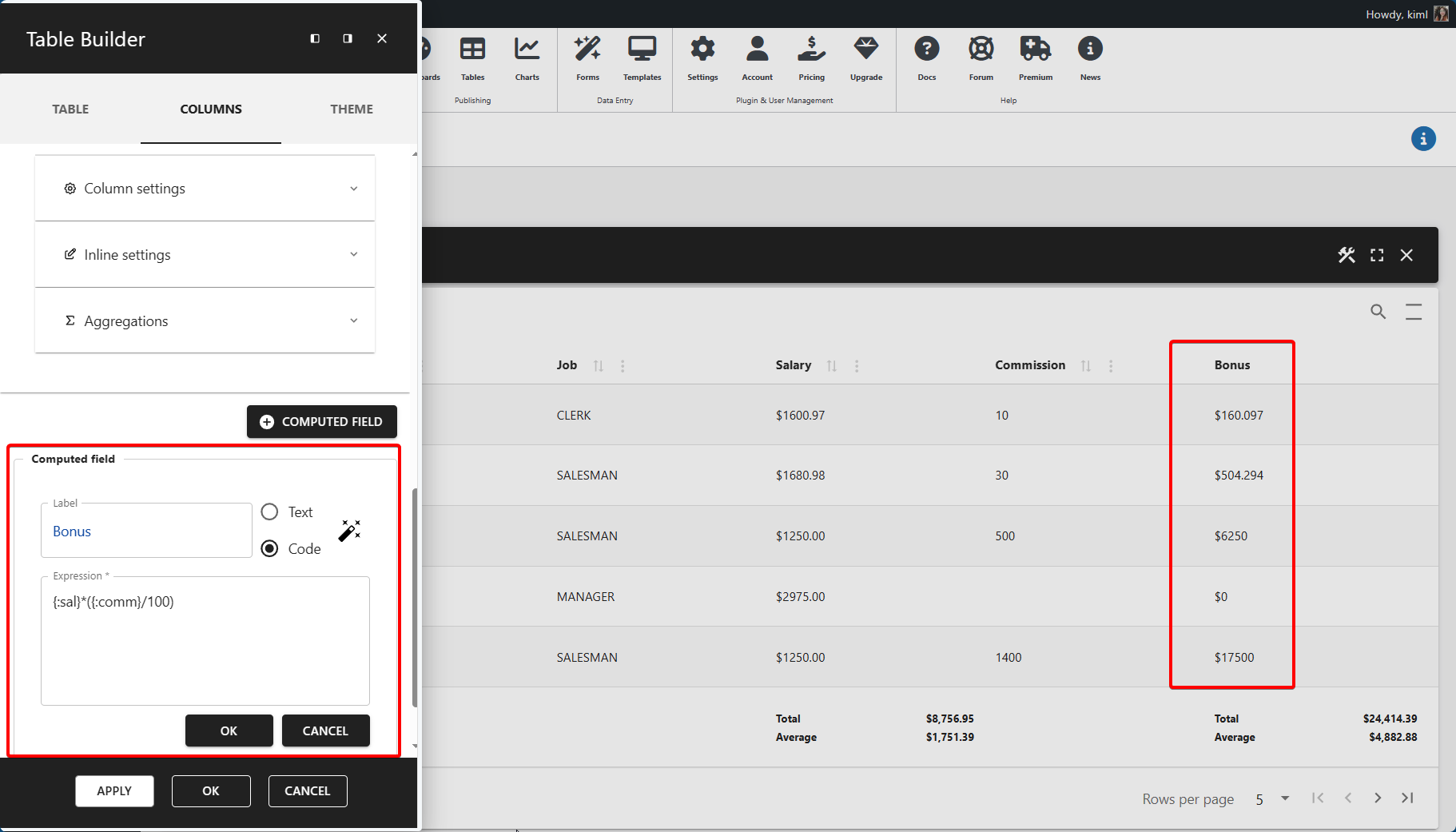
Aggregations are also now possible on numeric columns.
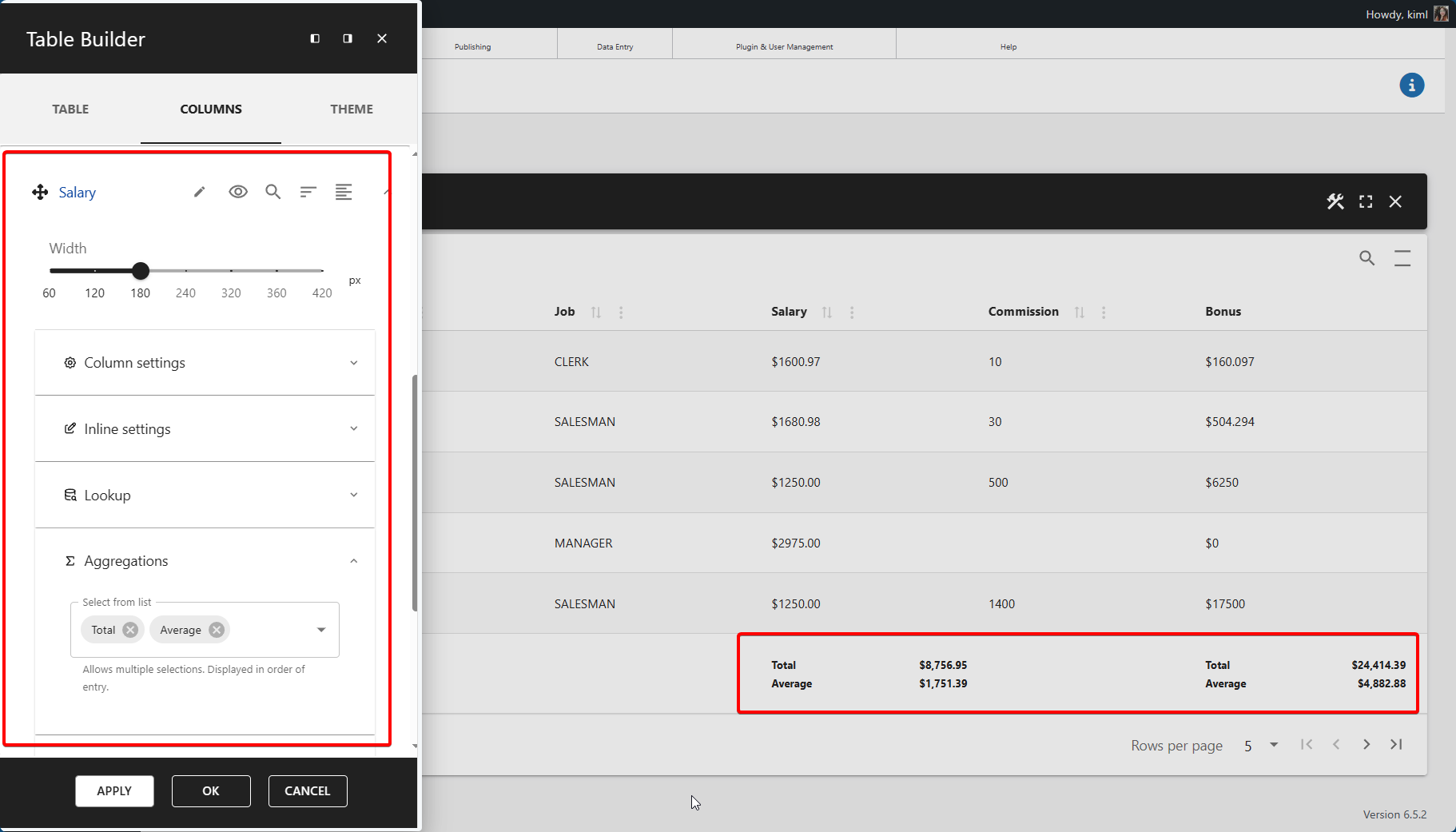
7. Other Additions:
-
Ability to run & test while you build your app
- Limitations on database tables and column names are removed
- More customizable in terms of layout
Deprecated Features
- Dynamic Links will not be available on tables built using the App Builder. There will be alternative solutions in the future versions of WP Data Access.
- The
$$USERID$$environment variable is outdated and is no longer used in the new tools. Instead, users can use the session variable@wpda_wp_user_id. See here: https://wpdataaccess.com/docs/variable/wordpress-user-id-in-sql/This session variable has a lot more possibilities and can be used anywhere such as views to build lookups based on the WP user ID.
Please check the video below for the full tour of the App Builder.
Feel free to comment or drop us a message here if you have questions.
Hello. Thanks for all the info about app builder. I am trying to relate two tables by primary and foreign key but the result is all the records of the related table. I only need to extract the selected records that correspond to the current key. I suppose i have to put something in “ADD sql conditions”, but I don’t know how to reference the fixed value of the current record. Thank you
Hi Charlie,
Thanks for the comment!
Are you currently using the Relationship Wizard or the Lookup Wizard on a specific column?
You can send us a message here so we can take a closer look at your use case.
We’ll wait for your message!