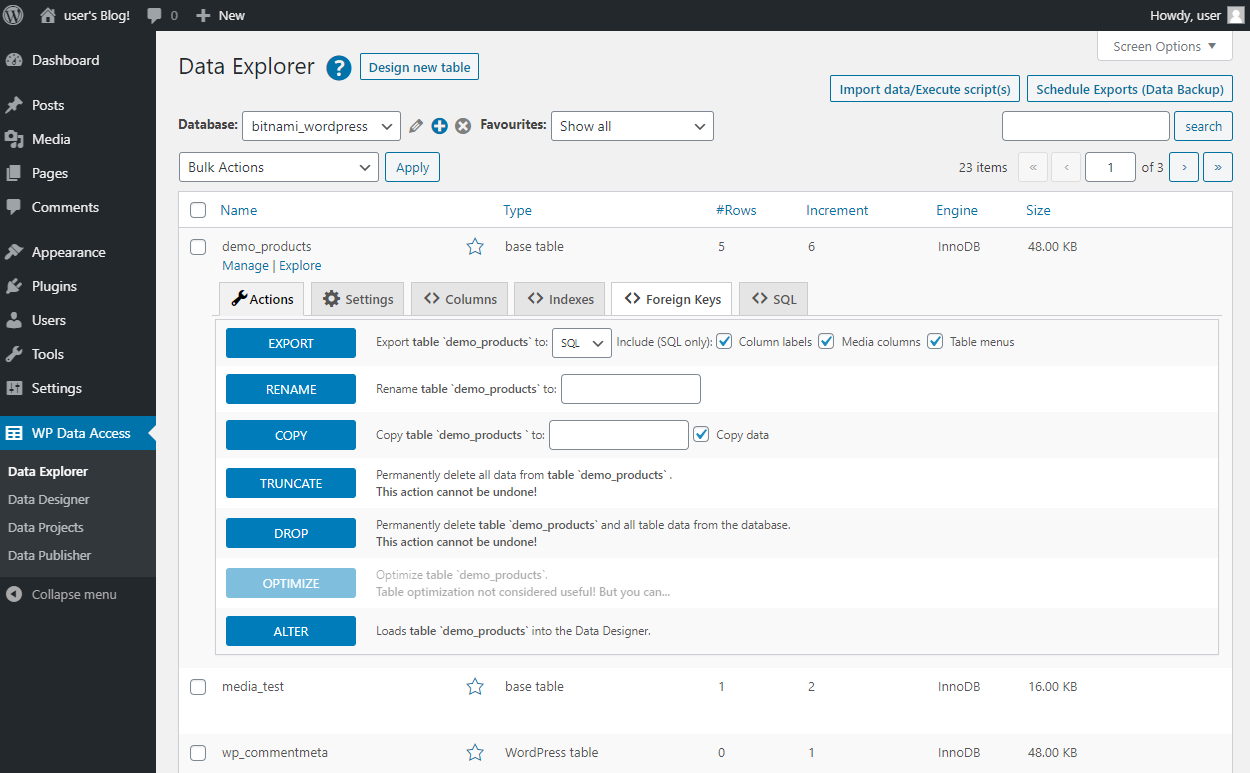EXPORT #
SQL export files created from the Data Explorer main page contain a create table statement for every exported table and an insert into statement for every exported row.
To export multiple tables at ones, select the desired tables, select Export Table from the Bulk Actions dropdown list and click Apply. This feature supports export to SQL1) only.
To export a single table, click on the Manage link for the desired table and click on the Export button on the Actions tab. This feature supports export to SQL1), XML, JSON, Excel and CSV. Enable checkbox Include table settings (SQL only) to add an export of the table settings. Please note that table settings are overwritten on the target machine. There is no “keep latest” mechanism or alike. The new setting wins. Table settings are only added to SQL exports.
RENAME #
Allows to rename a table or view from the dashboard. Renaming WordPress tables is not supported.
COPY #
Only available for tables. Allows to copy the table structure with or without data.
TRUNCATE #
Truncates a table. This action cannot be undone! WordPress tables cannot be truncated. Views cannot be truncated. Is also available as a batch feature.
DROP #
Drop table or view. Does not drop WordPress tables. Is also available as a batch feature.
OPTIMIZE #
Starts table optimization. Not available for views. MySQL locks the table during the time OPTIMIZE TABLE is running!
ALTER #
Opens the table structure in the Data Designer. Opens the existing table design if available. Automatically reverse engineers the table if no design is found.
NOTES #
- WordPress tables are protected by default. It’s not possible to drop, truncate or rename WordPress tables.
- Not all actions on the Actions tab are available for all database objects (you cannot truncate a view for example).
- Export to SQL offers support for seemless export and import between WordPress databases that use different prefixes. The WordPress table prefix is replaced during export by variable {wp_prefix}, which is replaced by the WordPress table prefix on import. If you want to use another tool for import, disable checkbox “Export with variable WP prefix” in Back-End Settings on the Manage Plugin page. With “Export with variable WP prefix” disabled full table names will be written to the export file.