Click on the Manage link of a table or view on the Data Explorer main page to get access to table and view structures. Tables and views have different tabs and action buttons.
Example of Table Layout
Example of View Layout
Tabs #
-
Actions #
- Available for tables and views. Number of actions on views is limited. Read more…
-
Settings #
- The most powerful features of WP Data Access! Read more…
-
Columns #
- Read-only information showing table or view column characteristics. The plugin allows you to open multiple tabs simultaneously (see image below – click to enlarge).
-
Indexes #
- Read only information. Only available for tables.
-
Foreign keys #
- Read only information. Only available for tables.
-
SQL #
- SQL create table or view statement. Can be copied to the users clipboard.

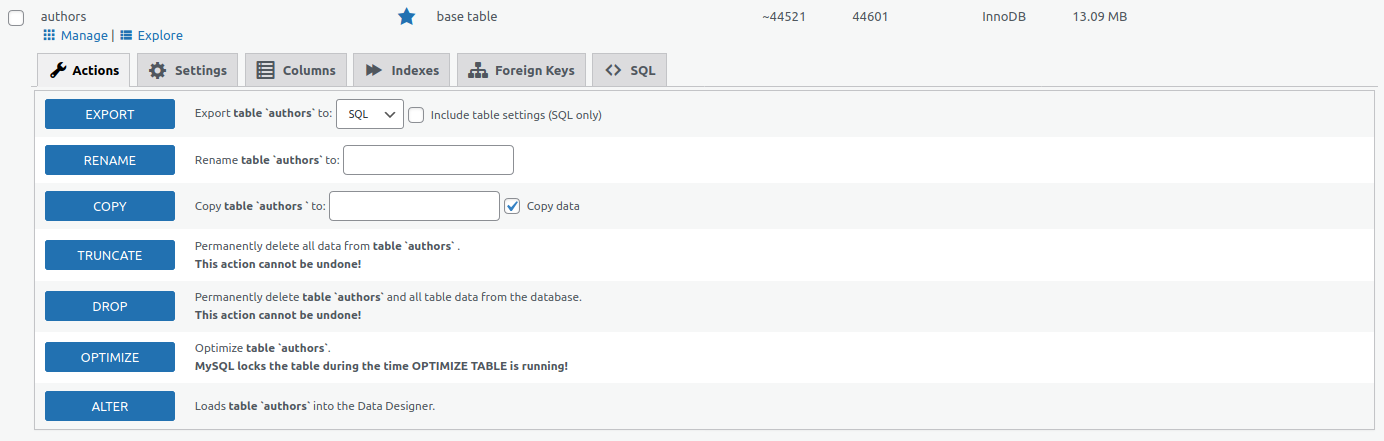

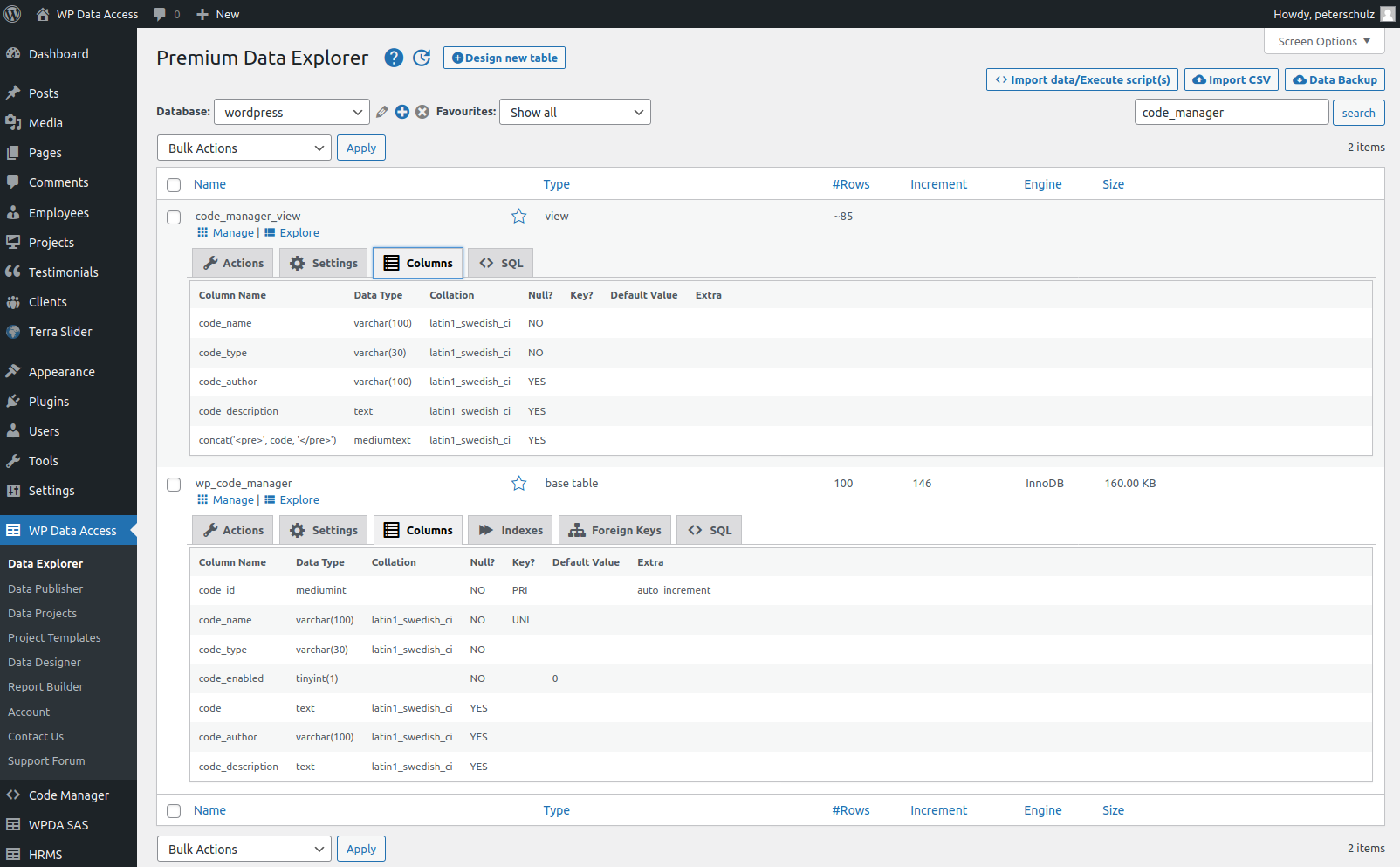




Installed WP Data Access to siteground site.
Entered basic table info (event_vendors)
Click on Create table and I get a dialog with:
Create database table “?
Does not create indexes!
I have entered event_vendors for the table name and added
and id column, company column, and name column.
Trying to see if this plugin will allow me to create a couple of tables that will
track vendors that are registering to have a booth a given conference.
But, I can’t get past this error.
I have gone as far as supplied around 20 columns, specifying the column type, key, mandatory, max length, default value for the column and it is ever does create a table…Only the 1st column is ever registered. I’ve tried this at least 15 times without success. Only once did a table get created – when I prefixed it with “wp_”…but it only had the id column.
Hi Jeff,
This is just a message to inform you that the plugin will create the table, but it won’t create any indexes. In your case this does not make any difference since you have no indexes. You only have a primary key (on your id) which will be created when you create the table. Just keep in mind that you will need to create indexes separately.
How to continue:
Click button CREATE TABLE and click OK. The table will be created. You can check the result in the Data Explorer. After that you can use your table in a Data Project of Data Publication.
Hope this helps! Let me know if you need more assistance.
Best regards,
Peter
Hi,
how do I create foreign keys?
I see them here, but I don’t understand how to create them in Data Designer.
I don’t know if this is relevant in terms of capabilities, but I am a premium user.
Kind regards
Lorenzo
Hi Lorenzo,
The Data Designer does support foreign key constraints. It’s on my to do list with low priority. Let me explain why…
There are many WordPress installations using different DBMSs and table types. Foreign key constraints are not available for all these installations. To allow WordPress users to create parent/child forms for any table type and any DBMS version, I decided to create my own foreign key logic. You can use this logic by adding a relationship to your project template (tab relationships).
On the downside the plugin does not handle cascading updates and cascading deletes are handled over one level only. On the upside WP Data Access allows users to create parent/child forms for any table type with any MySQL or MariaDB database version.
Does this make sense?
Best regards,
Peter
tables not showing on table list when accessing Data Tables
Hi!
I’ve been trying out the plugin and I’m really impressed with all it can do! I just have a weird problem occur: the Manage button (you know, the one right next to Explore under each database) has disappeared in my Data explorer view. I don’t recall changing any settings that would impact this. How do I get it back? It’s impossible to define dynamic links without it.
Hi Eve,
Good you’ve been trying out the plugin! I guess while testing some options you might have disabled the Manage link… You can easily enable it again. Please go to plugin settings > tab Back-end and unselect option “Restrict table management” for your account. To unselect all accounts, you need to hold down the control key for the last item.
Hope this helps,
Peter
Hello:
I think to build an acocunting app, can I do it with WP Data Access on WordPress
Hi Alaa, that depends on how you’re going to build it. Please check out our newest tool, App Builder to see if it fits your needs.
If you have other questions, feel free to send us a message via Contact Form.