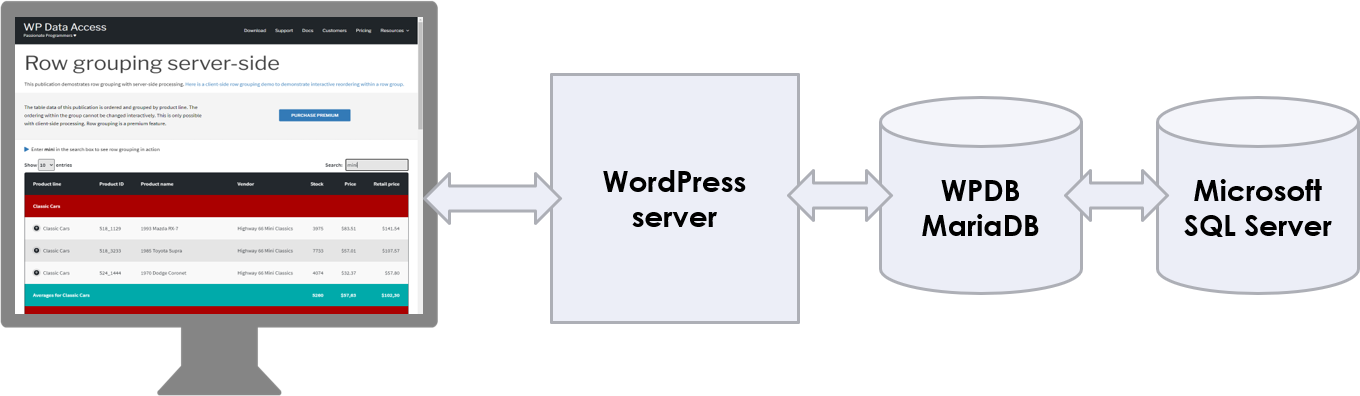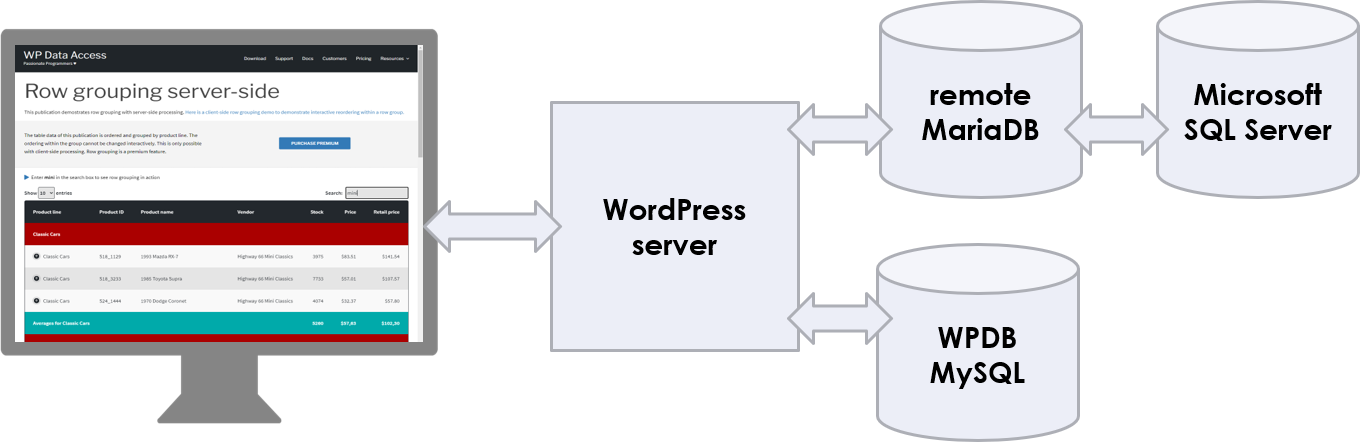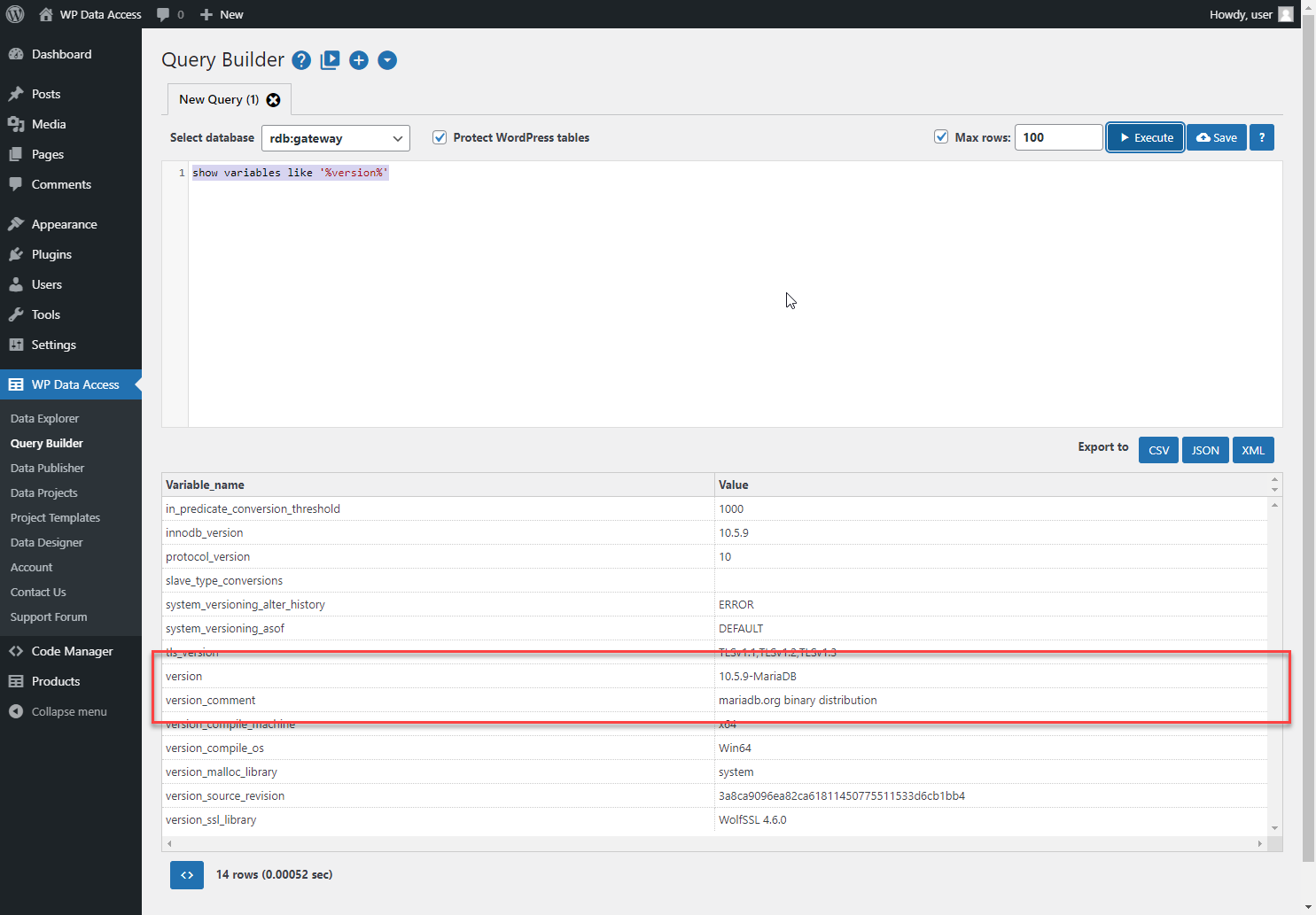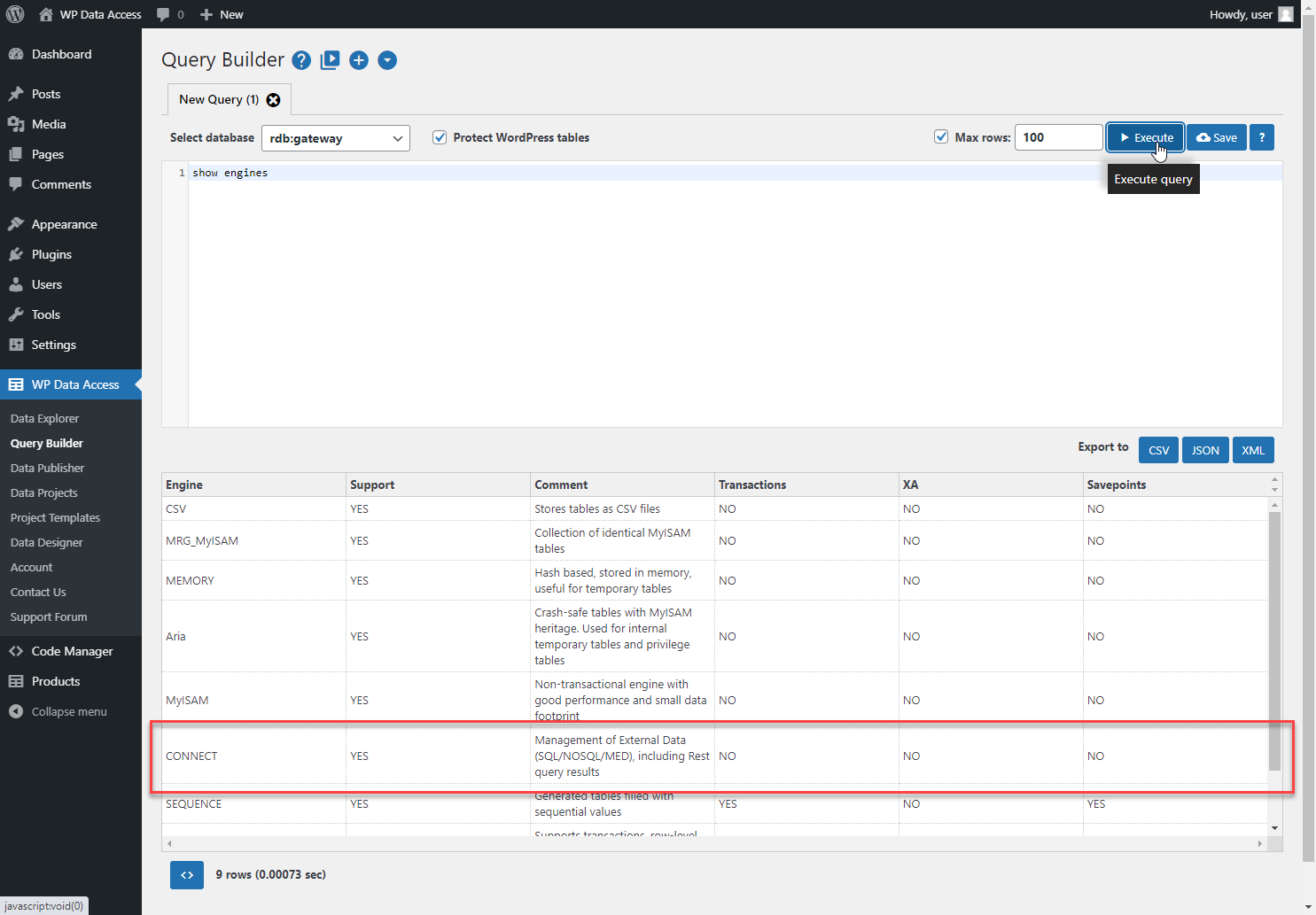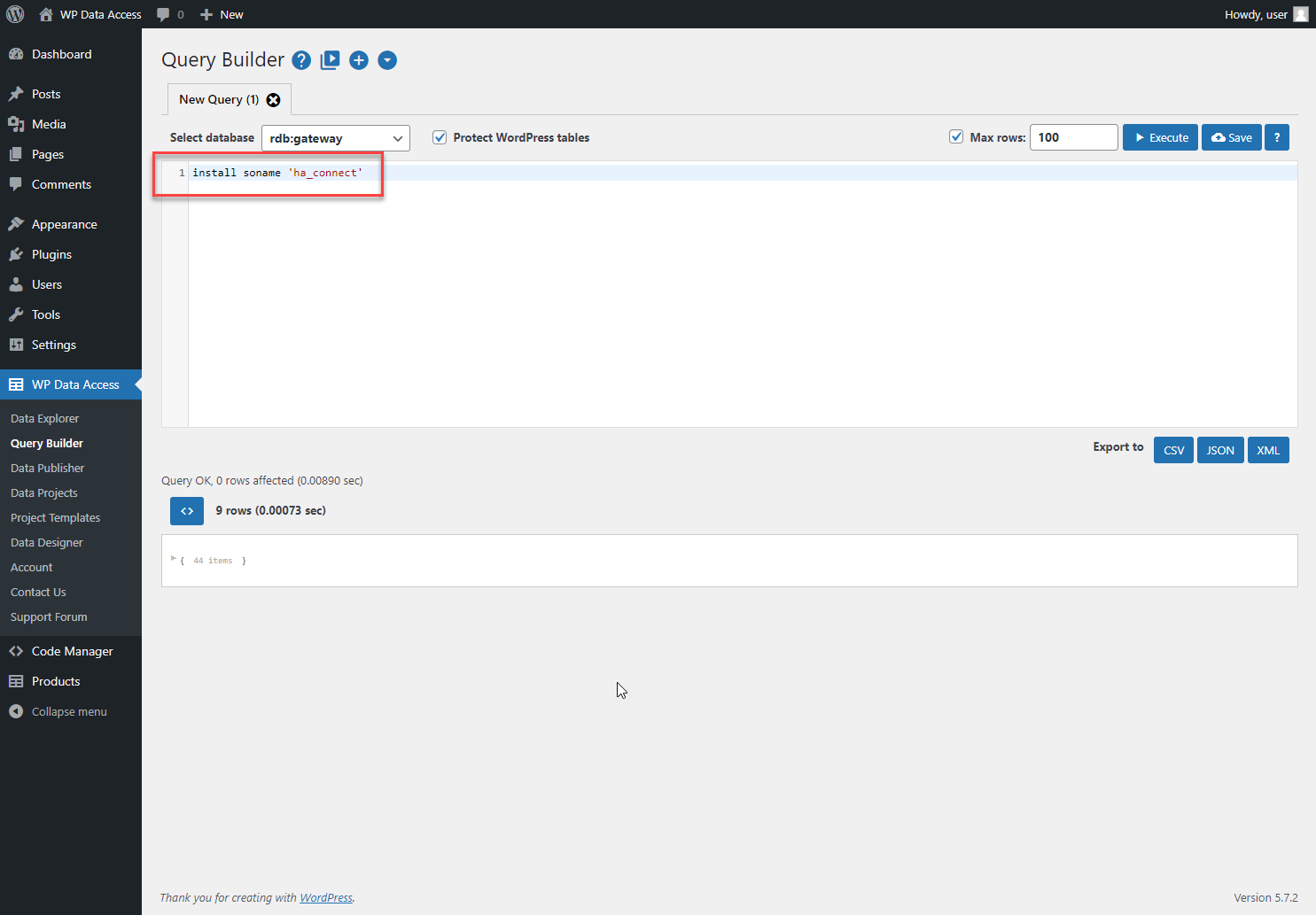WP Data Acces supports remote database connections through ODBC and JDBC for WordPress installations running on MariaDB. Servers running WordPress on MySQL can use a remote MariaDB connection. This feature allows you to connect to SQL Server, Oracle, PostgreSQL, MongoDB and other DBMS from your WordPress dashboard which enables plugins users to use Data Tables, Data Projects and other WP Data Access tools with foreign databases.
Setup running WordPress on MariaDB #
Uses ODBC or JDBC connection between WPDB MariaDB and Microsoft SQL Server
Setup running WordPress on MySQL #
Uses ODBC or JDBC connection between remote MariaDB and Microsoft SQL Server
Prerequisites #
- Full MariaDB and OS admin privileges
- MariaDB > install CONNECT storage engine
- OS > install ODBC | JDBC drivers
- The foreign DBMS must be reachable from the WPDA or remote MariaDB instance
- This feature has to be configured manually
Install CONNECT storage engine #
The MariaDB CONNECT storage engine installation requires SUPER privileges!
The CONNECT storage engine is only available for MariaDB. MySQL does not support this feature. Use a remote MariaDB to connect to ODBC | JDBC if your WordPress server is running on MySQL.
(1) Make sure you are on MariaDB #
- MySQL does not support the CONNECT storage engine
(2) Check if the CONNECT storage engine is already installed #
(3) Install the CONNECT storage engine #
- Requires SUPER privilege on MariaDB
- On Linux, shared libraries need to be installed first (read more…)
ODBC or JDBC? #
With the CONNECT storage engine installed, connections to foreign DBMS can be established using ODBC and JDBC. Whether you want to use ODBC or JDBC is up to you. Personally I found the ODBC installation very simple on both, Linux and Windows. I got it working right away. The JDBC installation was much more of a headache, with a Java SDK that was not able to find the necessary resources. It took me a lot of time to get this working on both, Linux and Windows.
NOTE I was not able to connect via ODBC and JDBC on CentOS 8. It works on CentOS 7.
Install ODBC drivers #
Prerequisites #
- Full OS admin privileges are required on the server running your MariaDB instance
- On Linux, unixODBC must be installed
ODBC drivers need to be installed on the server that runs your WPDB or remote MariaDB instance!
EXAMPLE – Install SQL Server ODBC drivers #
Find the drivers for your OS. The search “sql server odbc driver download” returns the following link which contains all information needed to install the ODBC drivers for SQL Server (Windows, Linux and macOS).
Follow the installation instructions of the ODBC driver provider.
Install JDBC drivers #
Prerequisites #
- Full OS admin privileges are required on the server running your MariaDB instance
- Java SDK must be installed
- Java wrapper class files must be installed and accessible
- JDBC drivers files must be installed and accessible
JDBC drivers need to be installed on the server that runs your WPDB or remote MariaDB instance!
There is no INSTALL THEM ALL solution that lets you connect to whatever foreign database. At this stage you have to decide to which foreign database you want to connect. Each DBMS needs its own JDBC driver installation. If you need to connect to multiple foreign databases you need to install a driver for each DBMS.
EXAMPLE – Install SQL Server JDBC drivers #
Find the drivers for your OS. The search “sql server jdbc driver download” returns the following link which contains all information needed to install the JDBC drivers for SQL Server (Windows, Linux and macOS).
Follow the installation instructions of the JDBC driver provider. With the following line added to the my.ini the MariaDB server was able to find the JDBC driver:
Simple ODBC example
[mysqld]
connect_class_path=C:/Program Files/sqljdbc_9.2/enu/mssql-jdbc-9.2.1.jre8.jarConnecting to the foreign DBMS using ODBC | JDBC #
After installing the CONNECT storage engine and ODBC | JDBC drivers a CONNECT table can be created to access the remote database.
CREATE TABLE products
ENGINE='CONNECT'
TABLE_TYPE='ODBC'
TABNAME='products'
CONNECTION='Driver={ODBC Driver 17 for SQL Server};Server=192.168.178.58;Database=wpda;Uid=wpda;Pwd=wpda;'Creates a read-only table products available in all WP Data Access tools
- Perfect for data tables
- Add a primary key to enable data management…
Simple JDBC example
CREATE TABLE products
ENGINE='CONNECT'
TABLE_TYPE='JDBC'
TABNAME='products'
CONNECTION='jdbc:sqlserver://192.168.178.58:1433;databasename=wpda;user=wpda;password=wpda'- Perfect for data tables
- Add a primary key to enable data management…
Features and limitations #
Tables created in the simple ODBC and JDBC examples:
- Are supported in all WP Data Access tools
- Do not contain any data (no replication)
- Can have a different structure than the original table
- Are read-only (perfect for data tables)
- Need a primary key to make them editable in WP Data Access (to support data management for Data Projects)
Table structure #
With the simple ODBC | JDBC examples MariaDB creates a CONNECT table from the remote table structure. If a table contains basic data types only, chances are that the structure of the tables are the same on both sides. Since not all data types are supported, MariaDB might need to convert some data types. Data type TEXT for example is not supported. MariaDB will convert TEXT to VARCHAR. The CONNECT storage engine supports the explicit definition of a table structure to close this gap. The explicit table structure definition is demonstrated in the complex ODBC | JDBC examples below.
Always compare your MariaDB table structure with the original remote table structure if you want to use a table in a Data Project and make it editable. If the data type of your column on MariaDB do not match with the remote table you risk losing data.
Editable ODBC | JDBC tables #
Tables of foreign remote databases can be used in Data Projects just like local tables. To enable transactions on tables the plugin needs a primary or unique key. With the simple ODBC | JDBC examples mentioned earlier, MariaDB creates a table without knowing about these keys. The CONNECT storage engine does not only allow us to add our own structure (as mentioned above) but add a primary key column as well.
Complex ODBC examples
CREATE TABLE products_odbc (
productCode varchar(15) NOT NULL,
productName varchar(70) NOT NULL,
productLine varchar(50) NOT NULL,
productScale varchar(10) NOT NULL,
productVendor varchar(50) NOT NULL,
productDescription varchar(16000) NOT NULL,
quantityInStock smallint NOT NULL,
buyPrice decimal(10,2) NOT NULL,
MSRP decimal(10,2) NOT NULL,
PRIMARY KEY (productCode)
)
ENGINE='CONNECT'
TABLE_TYPE='ODBC'
TABNAME='products'
CONNECTION='Driver={ODBC Driver 17 for SQL Server};Server=192.168.178.58;Database=wpda;Uid=wpda;Pwd=wpda;'Creates a table products which is editable in WP Data Access
Complex JDBC examples
CREATE TABLE products_jdbc (
productCode varchar(15) NOT NULL,
productName varchar(70) NOT NULL,
productLine varchar(50) NOT NULL,
productScale varchar(10) NOT NULL,
productVendor varchar(50) NOT NULL,
productDescription varchar(16000) NOT NULL,
quantityInStock smallint NOT NULL,
buyPrice decimal(10,2) NOT NULL,
MSRP decimal(10,2) NOT NULL,
PRIMARY KEY (productCode)
)
ENGINE='CONNECT'
TABLE_TYPE='JDBC'
TABNAME='products'
CONNECTION='jdbc:sqlserver://192.168.178.58:1433;databasename=wpda;user=wpda;password=wpda'
QUOTED=1Creates a table products which is editable in WP Data Access
Important #
The complex ODBC | JDBC examples above contain an explicit definition for the remote table products:
CREATE TABLE [dbo].[products](
[productCode] [varchar](15) NOT NULL,
[productName] [varchar](70) NOT NULL,
[productLine] [varchar](50) NOT NULL,
[productScale] [varchar](10) NOT NULL,
[productVendor] [varchar](50) NOT NULL,
[productDescription] [text] NOT NULL,
[quantityInStock] [smallint] NOT NULL,
[buyPrice] [decimal](10, 2) NOT NULL,
[MSRP] [decimal](10, 2) NOT NULL,
PRIMARY KEY CLUSTERED
(
[productCode] ASC
)WITH (PAD_INDEX = OFF, STATISTICS_NORECOMPUTE = OFF, IGNORE_DUP_KEY = OFF, ALLOW_ROW_LOCKS = ON, ALLOW_PAGE_LOCKS = ON, OPTIMIZE_FOR_SEQUENTIAL_KEY = OFF) ON [PRIMARY]
) ON [PRIMARY] TEXTIMAGE_ON [PRIMARY]Most columns of table products have similar data types on Microsoft SQL Server and MariaDB. Only column productDescription does not. The original column on Microsoft SQL Server has a TEXT data type. The MariaDB CONNECT storage engine does not support this data type. I converted it to varchar(16000). If you do not explicitly define the data type for this column, MariaDB will do an implicit conversion. In my case column, productDescription was implicitly converted to varchar(1000). MariaDB cuts the column values to that size. For data tables, you are “just missing some data“. For data management, you might lose data!!!
Security #
With ODBC | JDBC connections to foreign databases, there are at least two DBMS involved. Please check the link below for the connection between your WordPress server and your MariaDB instance:
The connection between your MariaDB instance and your foreign DBMS needs attention as well, especially if they are installed on different servers. Discussing all the different options for all foreign DBMS is outside the scope of this topic. Here is a minimal checklist:
- Prevent users from being able to connect (grant access to specific server IP addresses only)
- Is your data sensitive? (use SSL)
- Minimize access to the connecting account (no DCL and DDL, only DML SELECT for read-only access)
Resources #
- https://mariadb.com/kb/en/installing-the-connect-storage-engine/
- https://mariadb.com/kb/en/connect/
- https://mariadb.com/kb/en/connect-table-types/
- https://mariadb.com/kb/en/connect-data-types/
- https://mariadb.com/kb/en/connect-odbc-table-type-accessing-tables-from-another-dbms
- https://mariadb.com/kb/en/connect-jdbc-table-type-accessing-tables-from-another-dbms/
Share your knowledge and experience #
I’ve been working with remote databases since 1993. It has always been one of my favorite database subjects. I just love to connect things!
It feels really great to add this feature to WP Data Access and allow WordPress users to connect to any foreign database from the dashboard. You don’t need the premium version. This works with the free version as well.
This is a tough subject! A lot of things can go wrong. Please share your questions and solutions to help other plugin users. That’s how we learn! From each other…
LET’S CONNECT 🙂