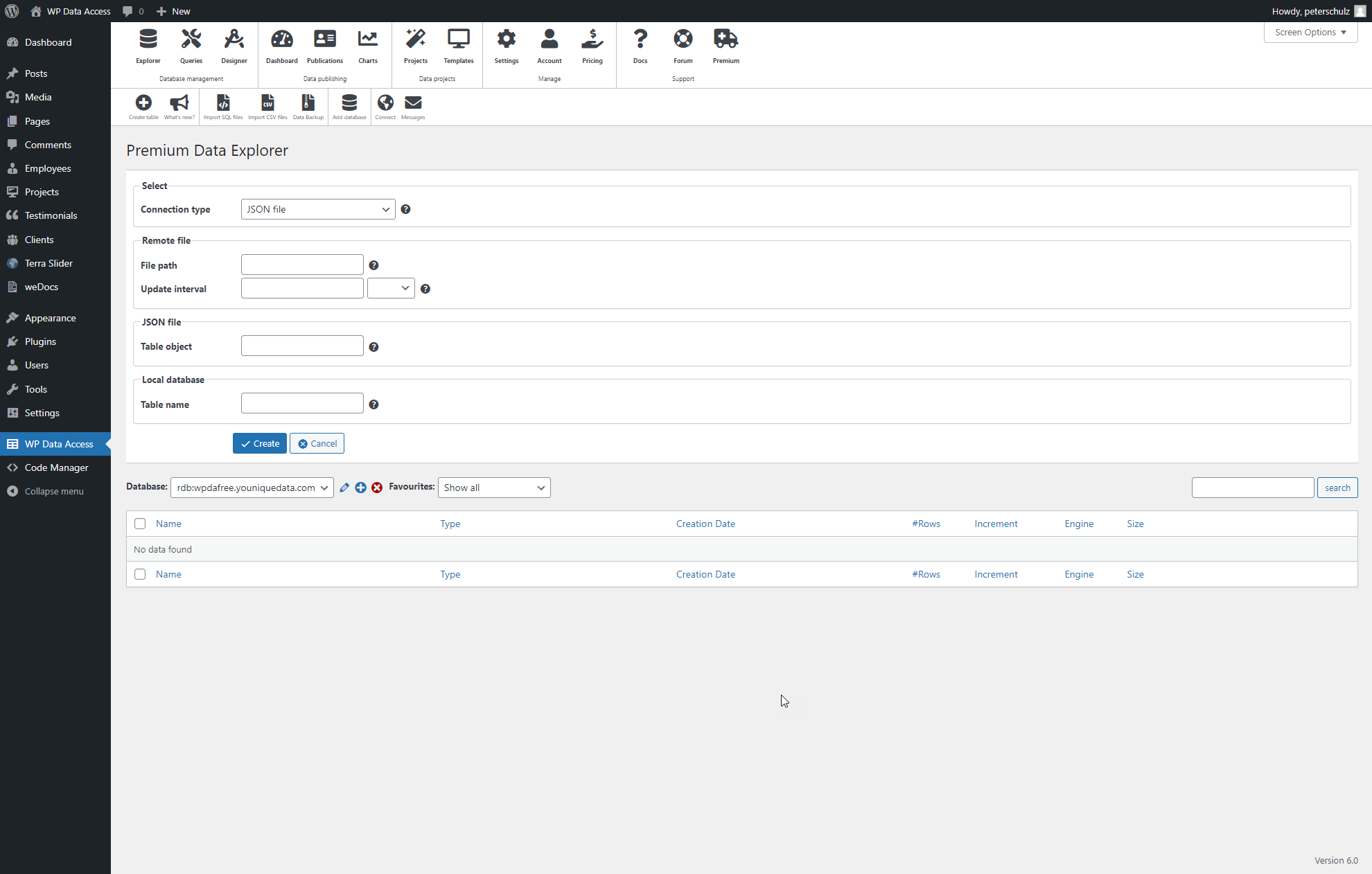JSON is a very simple lightweight format. Despite its simplicity, JSON can handle structures that cannot be represented in one single database table. At this stage, you can select only one single JSON node which must contain an array of objects (rows). The elements of a row are the columns added to your database table. Please scroll down for an example of a valid JSON sample.
To use the remote connection wizard, you first have to enable our premium data service on your WordPress server.
PREPARATION #
Make sure your JSON file is available from a public URL before you start the remote connection wizard. Test your public URL. Your URL should return the JSON content only. (read more…)
CREATION #
- Start the Data Explorer
- Click the Connect icon to open the remote connection wizard
- Select JSON file from the Connection type drop-down list
- Enter the public URL (see preparation) of your data file in the field File path
- Define an Update interval or leave it blank if automatic updates are not required
- Enter the Table object name (see JSON sample, where table object = data)
- Enter a Table name
- Click the Create button
USAGE #
- Use Data Tables to publish your table data
- Arrange your publication elements, enable interactive filtering and add export buttons
- Of course you can use this table in all other plugin tools as well
JSON Sample #
{"data": [
{"empno": 7369, "ename": "SMITH", "job": "CLERK", "mgr": 7902, "hiredate": "1981-09-18", "sal": 1600.97, "comm": 10, "deptno": 20},
{"empno": 7499, "ename": "ALLEN", "job": "SALESMAN", "mgr": 7698, "hiredate": "1981-02-21", "sal": 1680.98, "comm": 30, "deptno": 30},
{"empno": 7521, "ename": "WARD", "job": "SALESMAN", "mgr": 7698, "hiredate": "1981-01-23", "sal": 1250.00, "comm": 500, "deptno": 30},
{"empno": 7566, "ename": "JONES", "job": "MANAGER", "mgr": 7839, "hiredate": "1981-04-01", "sal": 2975.00, "comm": null, "deptno": 20},
{"empno": 7654, "ename": "MARTIN", "job": "SALESMAN", "mgr": 7698, "hiredate": "1981-09-28", "sal": 1250.00, "comm": 1400, "deptno": 30},
{"empno": 7698, "ename": "BLAKE", "job": "MANAGER", "mgr": 7839, "hiredate": "1981-05-01", "sal": 2850.00, "comm": null, "deptno": 30},
{"empno": 7782, "ename": "CLARK", "job": "MANAGER", "mgr": 7839, "hiredate": "1981-06-09", "sal": 2450.00, "comm": null, "deptno": 10},
{"empno": 7788, "ename": "SCOTT", "job": "ANALYST", "mgr": 7566, "hiredate": "1982-12-09", "sal": 3000.00, "comm": null, "deptno": 20},
{"empno": 7839, "ename": "KING", "job": "PRESIDENT", "mgr": null, "hiredate": "1981-11-17", "sal": 5000.00, "comm": null, "deptno": 10},
{"empno": 7844, "ename": "TURNER", "job": "SALESMAN", "mgr": 7698, "hiredate": "1981-09-08", "sal": 1500.00, "comm": null, "deptno": 30},
{"empno": 7876, "ename": "ADAMS", "job": "CLERK", "mgr": 7788, "hiredate": "1983-01-12", "sal": 1100.00, "comm": null, "deptno": 20},
{"empno": 7900, "ename": "JAMES", "job": "CLERK", "mgr": 7698, "hiredate": "1981-12-03", "sal": 950.00, "comm": null, "deptno": 30},
{"empno": 7902, "ename": "FORD", "job": "ANALYST", "mgr": 7566, "hiredate": "1981-12-03", "sal": 3000.00, "comm": null, "deptno": 20},
{"empno": 7934, "ename": "MILLER", "job": "CLERK", "mgr": 7782, "hiredate": "1982-01-23", "sal": 1300.00, "comm": null, "deptno": 10}
]}