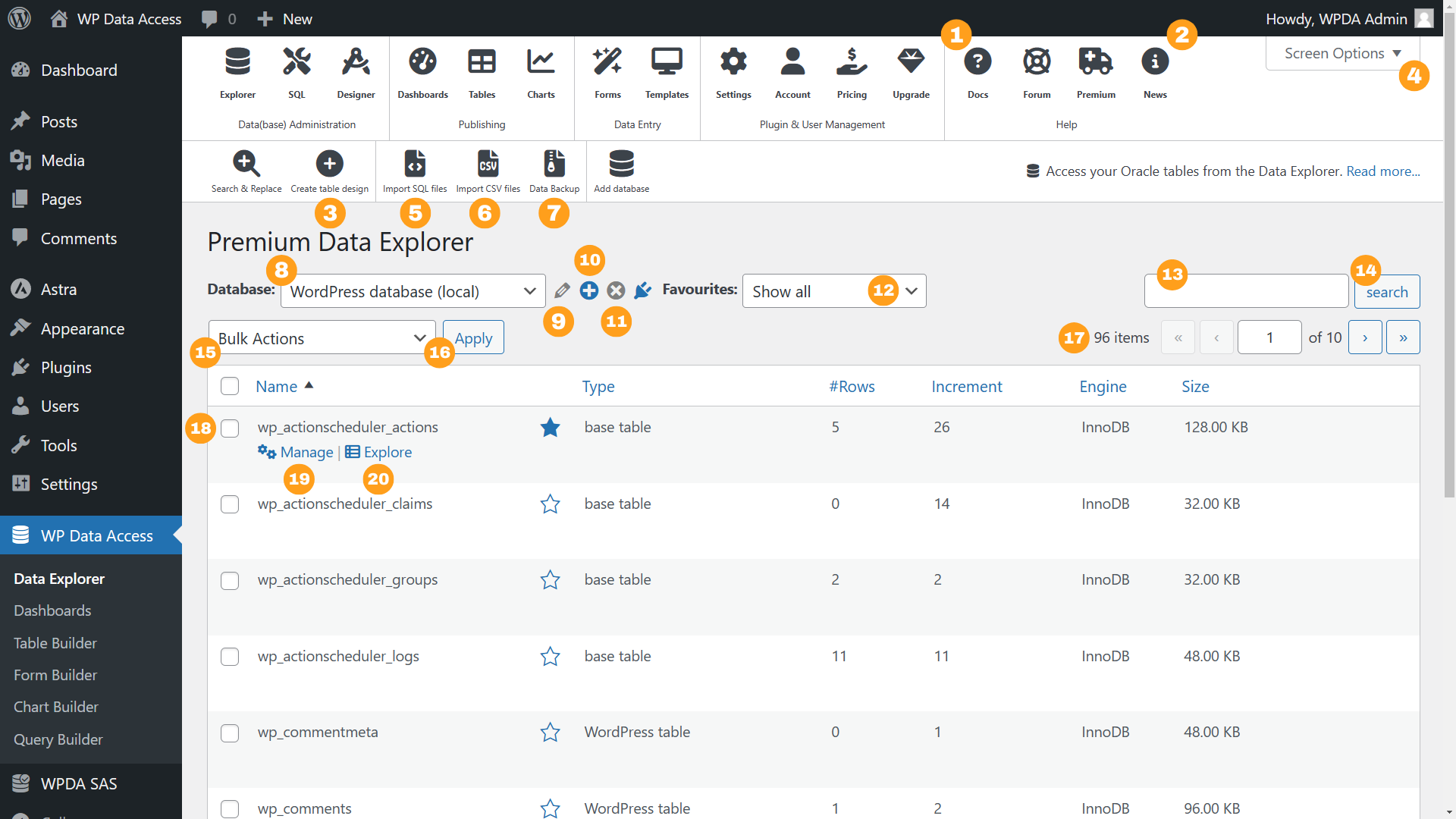- Show Data Explorer getting started page
- Show What’s new? page (red if news is available, blue after reading)
- Starts the Data Designer
- Allows to (de)select listed columns
- Allows to upload SQL files (uploads ZIP files containing multiple SQL files if ZipArchive is installed)
- Import CSV files (supports column mapping and reloading CSV files)
- Start Data Backup
- Switch to another database (local and remote database support)
- Edit remote database connection – only available for remote databases
- Create local database or add remote database connection
- Delete local database or delete remote database connection (does not drop the remote database)
- Click star icon to create a list of favourite tables and views
- Search box (default WordPress behaviour)
- Execute search (default WordPress behaviour)
- Allows to export, drop and truncate tables (does not drop or truncate WordPress tables)
- Execute bulk action (default WordPress behaviour)
- Pagination (default WordPress behaviour) – shows estimates for large tables and views
- Bulk action selection (default WordPress behaviour)
- Opens the administration section inline for the selected table or view
- Opens the selected table or view to view and manage data
Navigation
Updated on 2025-02-07