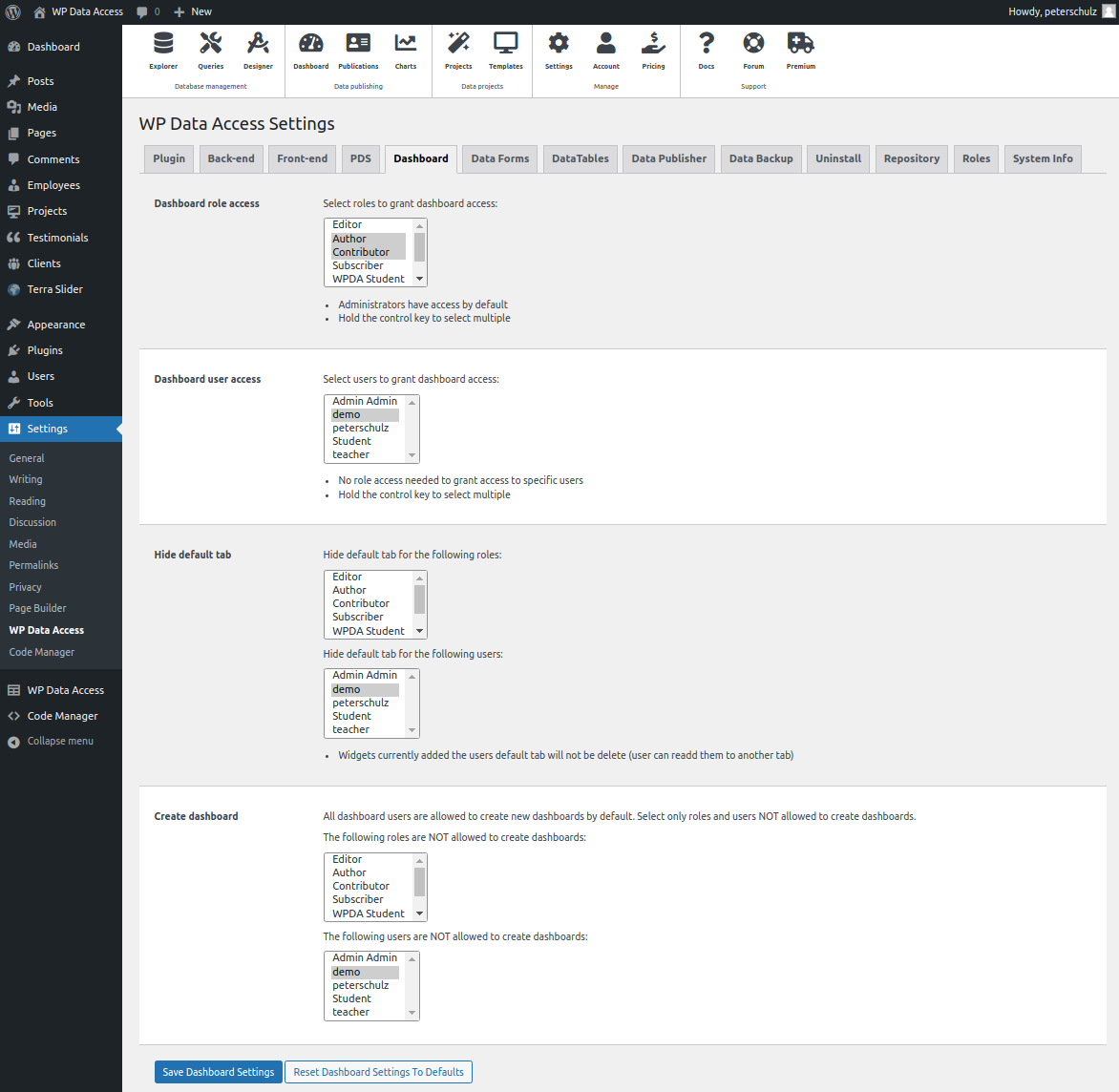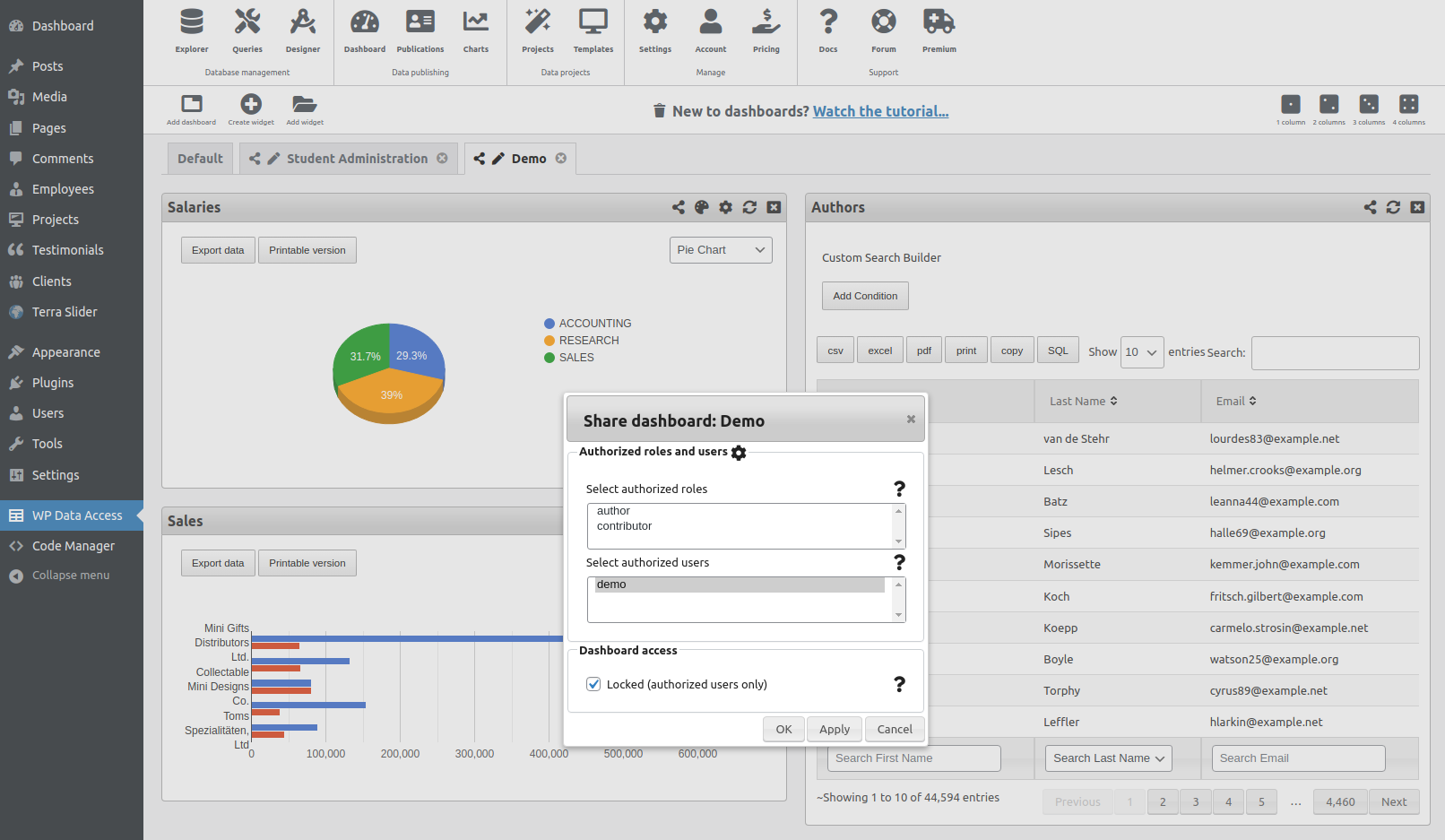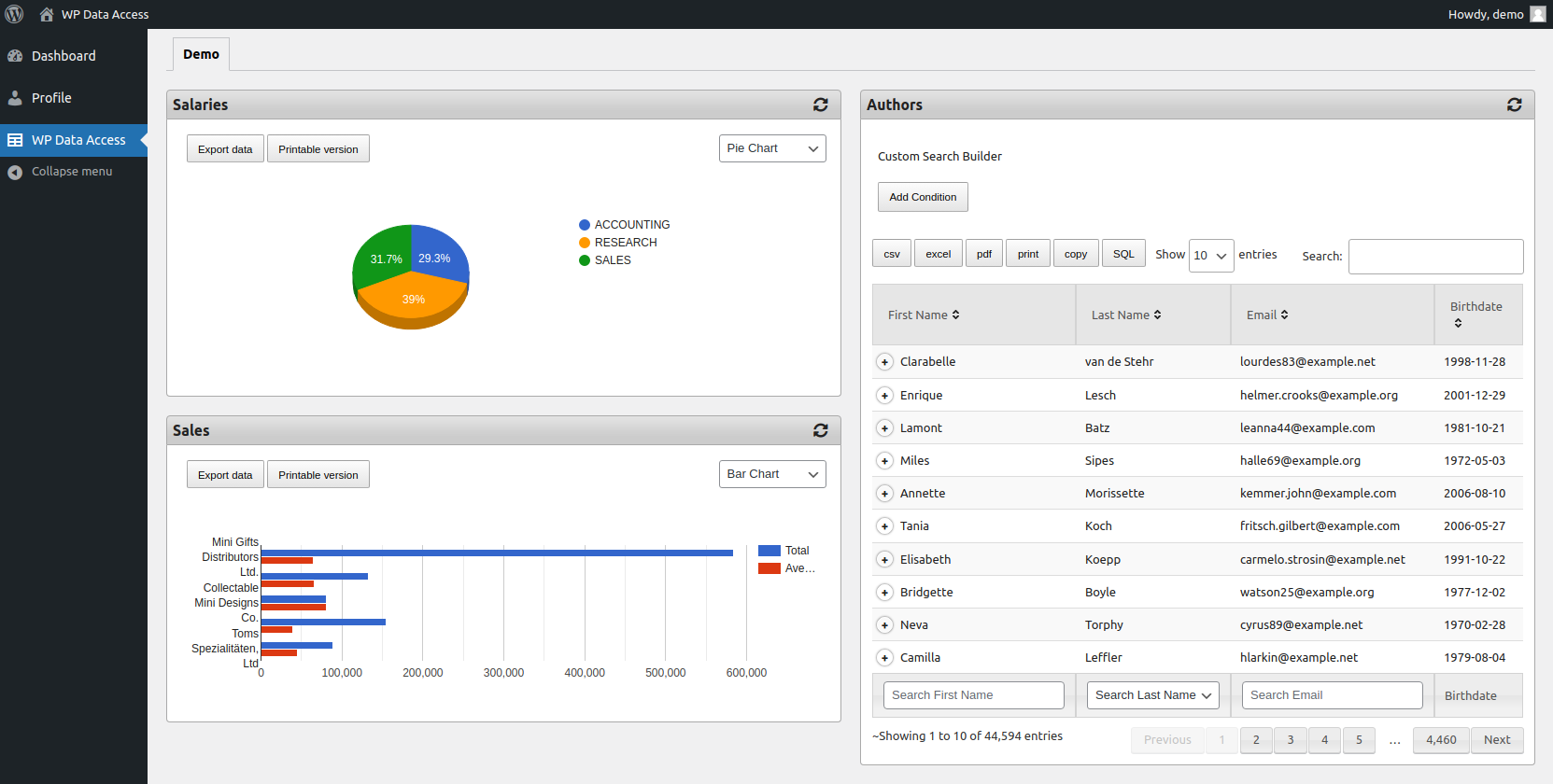A shared dashboard is a dashboard managed by an admin user and shared with other users who can only view that dashboard. This feature can be very useful for users who do not need to have the knowledge to ceate dashboards and widgets. An admin user can simply grant access to a dashboard which contains the publications, projects and charts a specific users needs.
Prerequisites #
- The user needs to have access to WP Data Access dashboards
- If a user should be able to only view shared dashboards:
- You should hide the default tab
- Disable the create dashboard privilege
The settings shown in the image above grants user demo access to dashboards. It removes the default dashboard and does not allow the user to create new dashboards. WIth this setting, user demo can only view shared dashboards.
To share a dashboard with other users (or roles) #
- Login as an admin user and open the dashboard page
- Click the share link of the dashboard you want to share
- Select the role(s) and user(s) you want to give access
- Enabled the locked checkbox (this removes the ability to change a dashboard)
Viewing a shared dashboard #
With the settings previously discussed, user demo can now login to the WordPress dashboard to view the shared dashboard. Please note that the user cannot change the dashboard or widgets on the shared dashboard.
Notes #
- A user can have access to multiple shared dashboards. The user can switch to another dashboard by clicking on the dashboard tab.
- When a shared dashboard is changed by the dashboard owner, the shared dashboards are automatically updated as well.
- Try to keep the number of widgets on a dashboard as low as possible. Multiple widgets on a dashboard can increase page load time and usually does not improve the user interface. If a user needs access to many shared multiple widgets it is advisable to create multiple shared dashboards.