Search Panes are a user friendly way to help users to filter table data. This is a premium feature.
Inline demo #
| Firstname | Lastname | Gender | Phone No | Country | County | City | Zipcode | Address | Date Of Birth | Registration Date | ID | |
|---|---|---|---|---|---|---|---|---|---|---|---|---|
| Firstname | Lastname | Gender | Phone No | Country | County | City | Zipcode | Address | Date Of Birth | Registration Date | ID |
Add Search Panes to a data table #
Click the Config button to select columns.
Manually adding Search Panes to a data table #
The following example adds Search Panes manually through advanced options. This only works with Server Side Processing? disabled!
Advanced options #
{
"dom": "Pfrtip",
"searchPanes": {
"layout": "columns-2",
"cascadePanes": true,
"threshold": 1,
"columns": [0,1,2]
}
}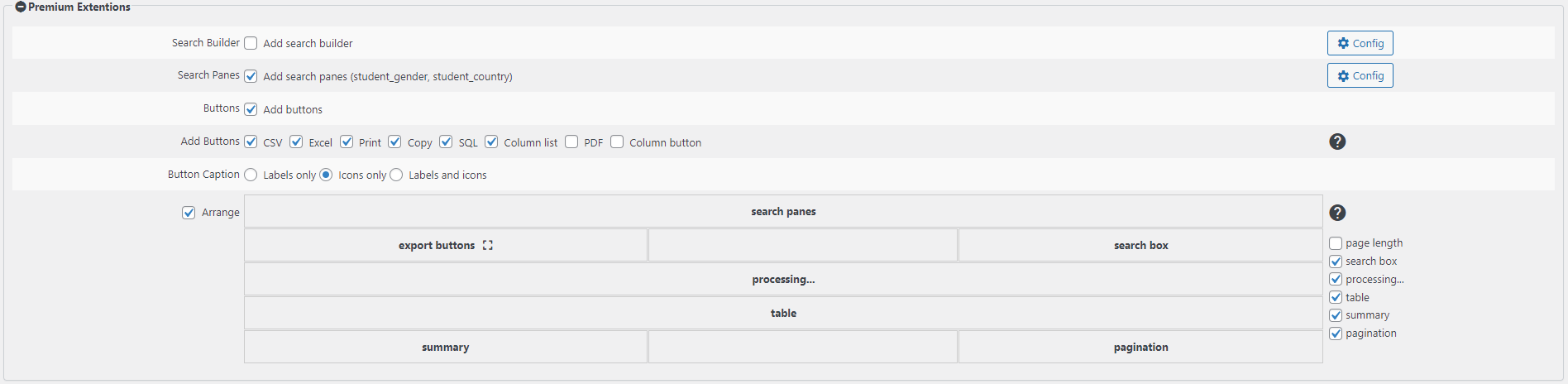




Hello sir, I use your plugin to access my SQL data,
Sir, I have a project, To show school voucher by search, The data comes from SQL and fit in a template that a user can download.
Hi moees han,
You can add a static or dynamic hyperlink to your publication to allow a visitor to download a template.
A dynamic hyperlink allows you to use column values in your hyperlink to make a hyperlink specific for a table row. These hyperlinks are explained here:
https://wpdataaccess.com/docs/data-explorer-settings/dynamic-hyperlinks/
You can also use a static hyperlink as explained here:
https://wpdataaccess.com/docs/data-explorer-settings/column-settings/
See: column types
Hope this helps,
Peter
Hi – is it possible to have the search panes results change based on a previously selected search? So in your example, would it be possible for the number of items in the STATE to change based on the selection in the Gender?
Hi Christopher,
Yes, that’s possible. 🙂 You just need to add
"cascadePanes": true,in the Advanced Options for your table. You can find a sample option above.Hope that helps!